There are two types of people, the saying goes, those whose hard drives have already failed and those whose will.
That’s why it’s important to have redundancy. For every drive you use, you should always have a backup.
At MediaStorm, we keep our system software–the OS and all applications including Final Cut Pro–on a drive named A. The media for our projects reside on a B drive. We have a duplicate of each that is backed up religiously.
A gets backed up to A_backup; B to B_backup.
For that task we use SuperDuper! from shirt-pocket.com. The application copies the entirety of the drive to it’s respective clone. In other words, you are mirroring the whole drive, not just backing up specific folders.
SuperDuper’s! one window interface is quite simple.
Simply choose the drive you’d like to back up from the Copy pulldown menu and the backup destination from the to: menu.
Choose Backup – all files from the using pulldown menu.
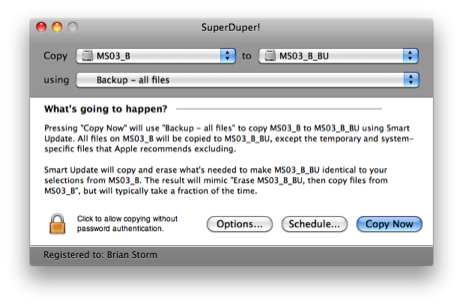
At the bottom of the window, selects the Options… button.
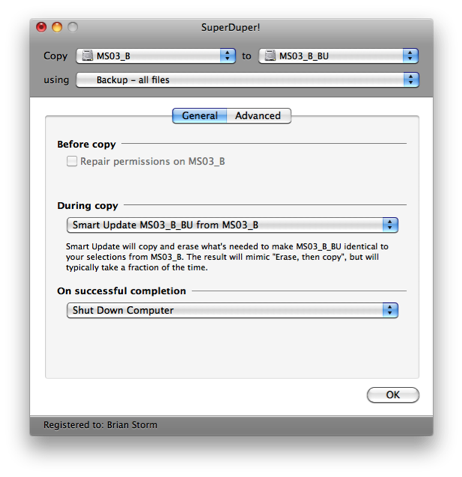
Choose Smart Update from the During Copy menu. This option is the fastest. According to the SuperDuper! manual, smart updates will update any files on your clone drive, new or old, that do not match the primary drive. It will also remove any files on your clone that no longer exist on the original.
Finally, at the bottom of the window, SuperDuper! offers several options once the backup is complete. Shut Down Computer is a useful choice.
Since we generally run the application at the end of the day, this option allows us to start the backup right before we leave. Just make sure you are logged out of all other applications first.
Backing up is essential. The best way to make sure it’s part of your daily workflow is to find a simple solution like SuperDuper! Until you’ve made using it a habit, leave yourself a Stickie note so it’s the last thing you see before shutting down.
Drives are going to fail on you, it’s just a matter of time. The question is, when that happens will you have a backup ready?
Learn more about our approach to producing multimedia by purchasing MediaStorm’s Post-production Workflow. Spanning more than 200 steps, the workflow covers every phase of editing, from organizing and editing assets in Final Cut Pro 7 through backing up and archiving your project. The workflow includes exclusive access to our Aperture Workflow and our Final Cut Asset Parser. Learn more about MediaStorm’s Post-production Workflow.
