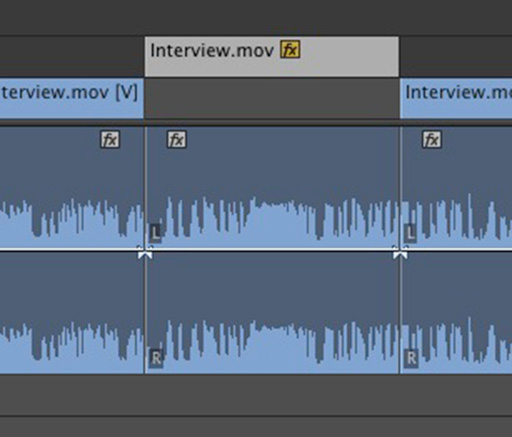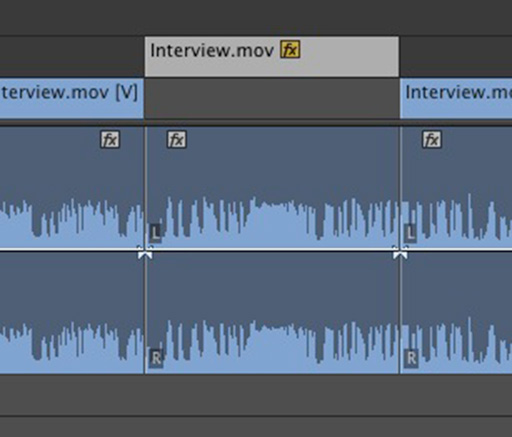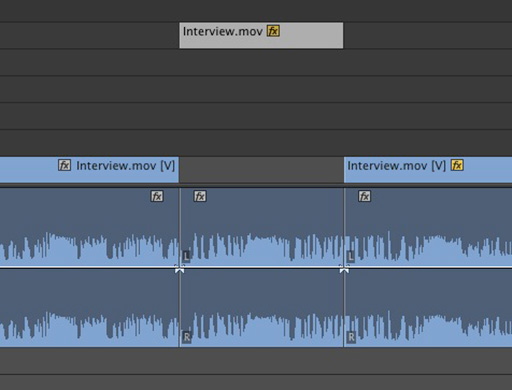This article is part of a new series of posts with tips and tricks from our producers’ experience working with Adobe Production Pro after years of working in Final Cut Pro. To read more about why we made the switch, check out this post.
Today’s post was written by MediaStorm producer Eric Maierson.
A great new feature in Adobe Premiere Pro CC is the ability to nudge clips up and down tracks using only the keyboard.
To set a shortcut, simply open the Premiere Pro > Keyboard Shortcuts… menu. Then, search for “clip.”
You’ll want to add shortcuts for Nudge Clip Selection Up and Nudge Clip Selection Down.
We use Command-Up Arrow and Command-Down Arrow, respectively since they are similar to the default shortcuts for nudging clips left (Command-Left Arrow) and right (Command-Left Arrow).
To nudge your clip, simply select it on the timeline and press the respective keyboard shortcut.
Note that audio on Channel 1 can not be nudged up, nor can video on Channel 1 be nudged down.
As an added benefit, nudging a clip upwards can also be used to create new tracks.
Adobe Premiere Pro CC will be available in June.
To learn more about how our producers are using Adobe Premiere Pro see our other blog posts on the topic. Also, follow our producers’ twitter feed @PrProShortcuts for Premiere shortcuts.
To learn more about our production style, you can purchase a copy of our Post-production Workflow. Readers who purchase our current Final Cut Pro and Aperture workflow automatically receive the Premiere workflow when it is released.
MediaStorm offers several online and in-person training opportunities at mediastorm.com/train.
Have you made a recent switch in your editing software? Let us know about it in the comments below.