In previous blog posts, I’ve described the cure-all properties of the one-frame fade. (See Ten Ways to Improve Your Multimedia Production Right Now and Ten Tips for Working with Music in Multimedia).
Here’s how to set up a one-frame fade as your default audio transition:
Open the Effects window (command-5). In the Audio Transitions folder, note that one of the transitions has a line beneath it. The line indicates that it’s the default transition.
If you have not previously changed the fade time, you’ll see ’00:00:01;00′ in the length column. That’s a default time of one second, zero frames.

Highlight the number in the length column and enter ‘1’ (just the number, no quotes). Then, press return.

Your default transition time should now be set to one frame.
Sometimes though, due to a Final Cut bug, you may find that when you now select an audio edit point and add the default transition (option-command-T), the fade remains at one second.
To fix this, right-click Cross Fade (0db) and select Set Default Transition. The default line now appears beneath that transition.
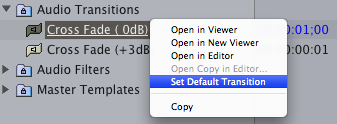
Next, repeat the procedure back on the Cross Fade (+3db). Right-click the transition and select Set Default Transition.
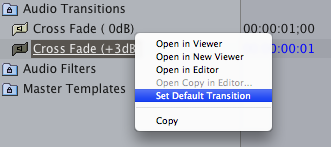
Now, when you select an audio edit point and apply the default transition (option-command-T), the fade will be one frame.
Additional quick tips: to change the time of an audio fade that’s already been applied to the timeline, right-click on the fade and select Duration. In the pop-up window, enter your new desired time.
In Final Cut 7, if you select the entire audio clip and apply the default transition, an audio fade will be applied to both sides of the clip.
Learn more about our approach to producing multimedia by purchasing MediaStorm’s Post-production Workflow. Spanning more than 200 steps, the workflow covers every phase of editing, from organizing and editing assets in Final Cut Pro 7 through backing up and archiving your project. The workflow includes exclusive access to our Aperture Workflow and our Final Cut Asset Parser. Learn more about MediaStorm’s Post-production Workflow.
