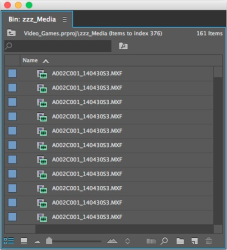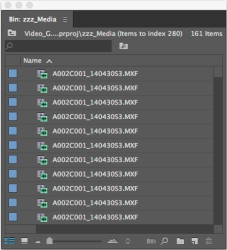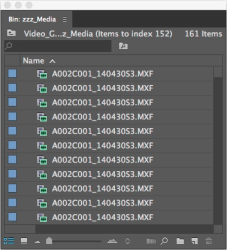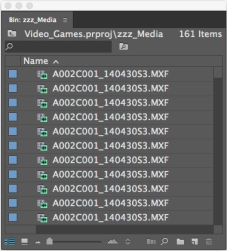Currently at MediaStorm we’re testing out a couple of 4K monitors to get a jump start on the future.
The most startling difference between our battle-worn Apple 30-inch monitors and the new Samsung 32-inch 4K ones is the abundance of extra real estate.
The screenshot below shows the approximate full-screen size of Premiere Pro on our older monitors. You can see there’s about a third more space now.
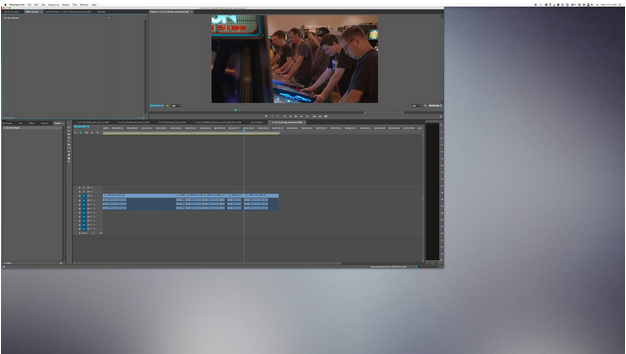
The resolution, as you might expect, is spectacular. Fonts are crisp. Images are striking.
But this comes at a price. Text, to my aged eyes, is tiny. Minuscule even. There are, however, workarounds.
The first is to change font size in the Premiere Project window. To do this, right-click the Project window tab and select Font Size > [font size].
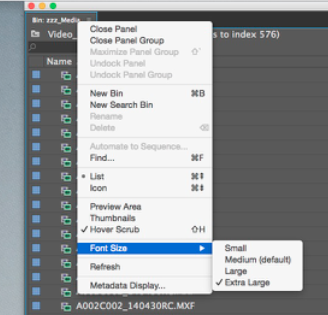
Adobe offers four options: small, medium–the default, large, and extra large. For me, extra large works best. To be honest though, on a 4K monitor, these size differences are not substantial.
|
|
|
|
|
|
These settings do not affect other elements of Premiere’s user interface. To do that, select System Preferences > Displays and select Resolution: Scaled. Select a text size that works best.
I use one size down from the default, as shown below.
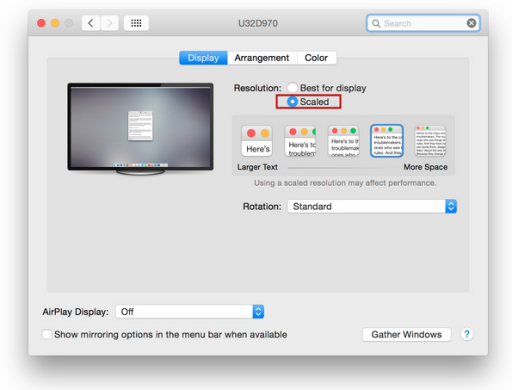
You can also increase your default font size in both the Finder and your internet browser.
Finder
Click your desktop to return to the Finder. Then use the shortcut key Command-J to see the Finder’s preference window. I set the Text size to 14.
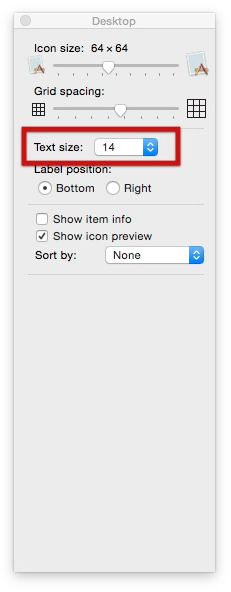
To change the size of the icons on the left side of your Finder window, under the Apple menu select System Preferences > General and set the Sidebar icon size to Large.
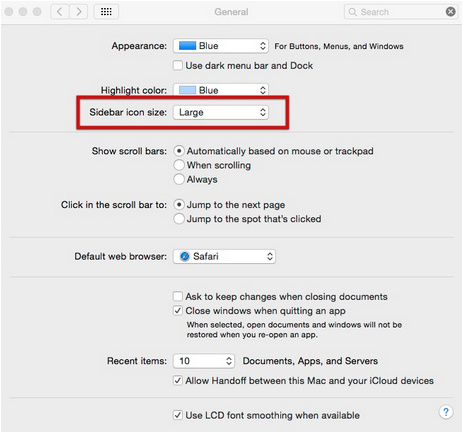
Safari
Select Safari > Preferences > Advanced and set Accessibility to the minimum font size of 14. You can also use Command-+ [plus sign] to increase the font size on individual pages but this is not a global setting.
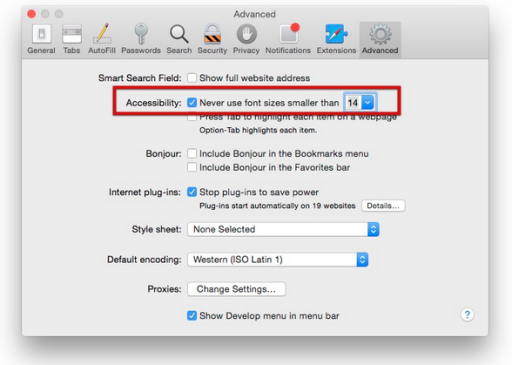
As with all of these settings, your taste may vary.
Got a good tip for working with 4K monitors? Let us know in the comments below.