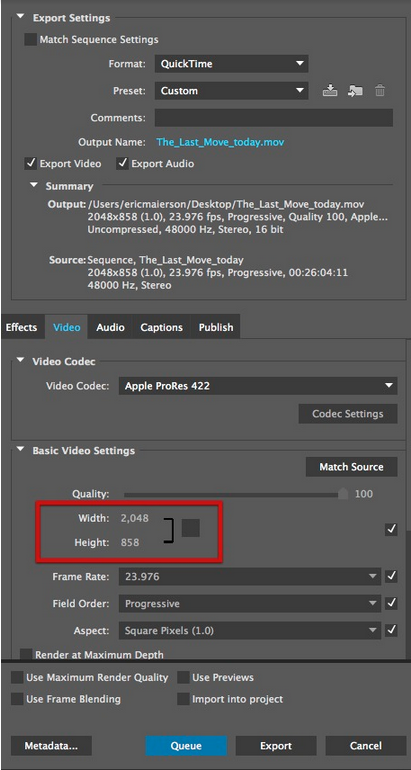Currently at MediaStorm, we are using the Sony PMW-F5 camera. Our final frame size is 2048×858, also known as 2.40.
This more cinematic look is longer in width but shorter in height than the standard HD size of 1920×1080.
Though our final output is 2048×858, the captured frame size is actually a bit larger at 2048×1080. This allows for more wiggle room when deciding what stays in the shot. There’s more latitude as you can now position the frame up or downwards without having to up-res its size.
The MediaStorm 2.4 Editing Workflow
To begin, you’ll need to download the 2.4 crop-bars mask.
It is sized for 2048×1080, your capture size, but masks out the top and bottom so that only the final output frame size of 2048×858 is viewable.
This file should be placed on your top video track. Then lock it in place by clicking the lock icon.
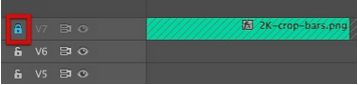
Now you can reposition your video frame without inadvertently moving the mask.
To do so, simply place the timeline playhead over the clip you’d like to crop, then double-click it in the Program window. Drag the blue bounding boxes accordingly.
When it’s time to output, turn off the mask layer’s visibility by clicking the eye icon.
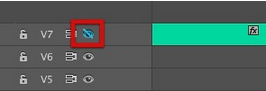
Then open the Export Settings Window with shortcut key Command-M.
Make sure to change the output size to 2048×858 and uncheck the adjacent link icon.
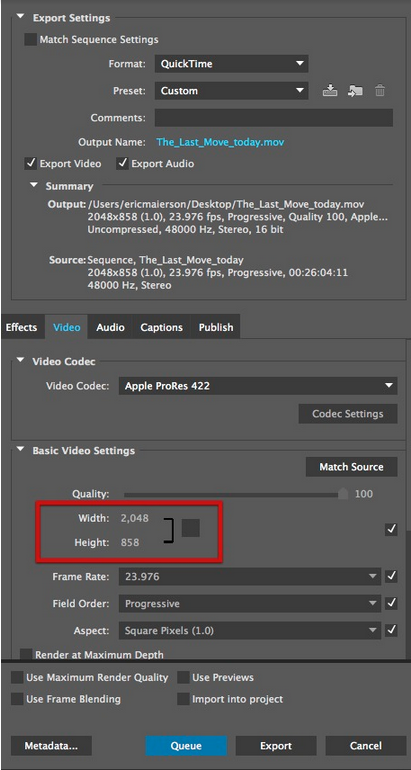
Mobile Devices
In order for your files to play reliably on most modern mobile devices you’ll need to create a version that’s no wider than 1280 pixels.
For master file sizes of 2048×858, use the dimensions 1280×536.