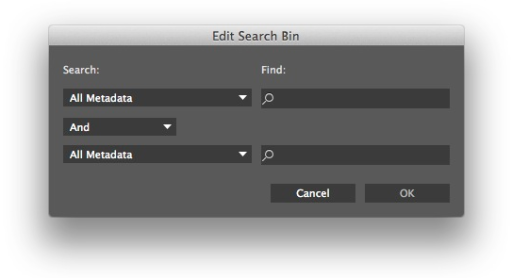This article is part of a series of posts with tips and tricks from our producers’ experience working with Adobe Premiere Pro CC after years of working in Final Cut Pro. To read more about why we made the switch, check out this post.
A great new feature in the most recent update to Premiere Pro (2014.1) is the ability to create search bins.
Search bins act like smart folders, allowing you to filter your assets for specific criterion. This is enormously helpful for locating similar items that are otherwise scattered across your project.
There are three ways to create a smart bin:
- Click the search bin icon at the top of a Project Window
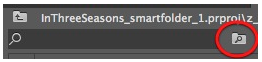
- Right-Click in the Project window and select New Search Bin…
- Select the menu File > Search Bin
You will then be presented with the Edit Search Bin window where you can enter your search criterion.
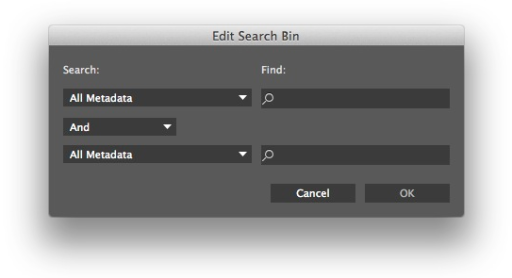 They are 19 filtering options including name, codec, and comments. There’s also a boolean option of And and Or.
They are 19 filtering options including name, codec, and comments. There’s also a boolean option of And and Or.
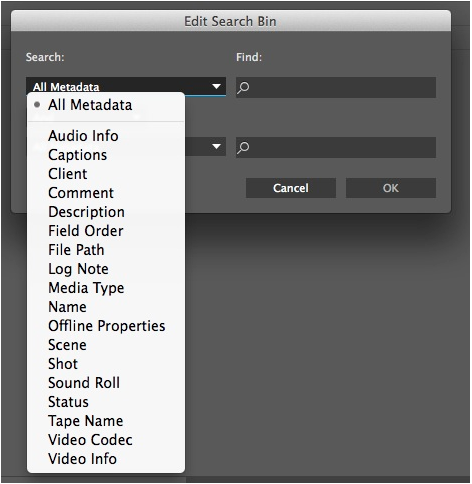
Enter your search request and click OK. A new search bin will be created.
In the example below I searched for any file or sequence that contained the name Three.
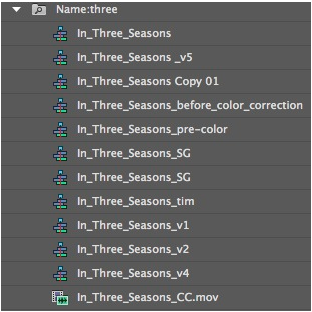
To change your search criteria, right click on the search bin and choose Edit Search Bin…
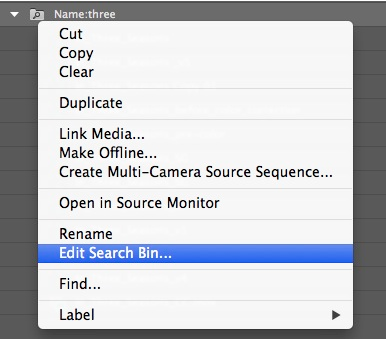
You’ll be presented again with Edit Search Bin window where you can alter your search parameters.