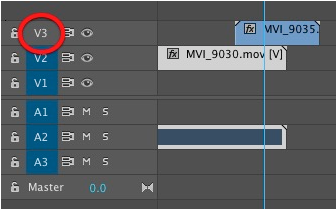This article is part of a series of posts with tips and tricks from our producers’ experience working with Adobe Premiere Pro CC after years of working in Final Cut Pro. To read more about why we made the switch, check out this post.
Last week, a friend asked if there was a way in Premiere Pro to select more than one track at a time using only the keyboard.
The answer is yes.
The keyboard shortcut D will select all clips under the playhead, so long as the respective tracks are highlighted.
In the example below, you’ll see that Video 3 is not highlighted, so when I press D, clips on that track are not selected.
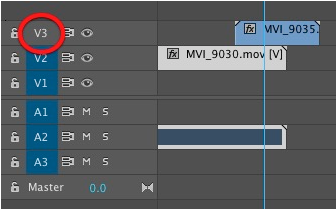
If you’d like the ability to toggle your audio and video tracks on and off without using the mouse, you can create a custom keyboard shortcut key for each.
Open the Keyboard Shortcut window (Option-Command-K) and search for the word “toggle.”
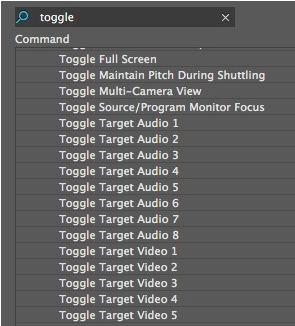
At MediaStorm, we use Shift-Control + [track number] for video channels and Shift-Control-Option + [track number] for audio channels.
As a side note, another cool trick I discovered is the ability to select the next and previous clips in a sequence.
To do this use the up and down arrow to jump to the previous or next clip as you normally would, but adding the command key will select the clip as you go.
In my tests, this only seems to work with clips on Audio and Video channel 1.