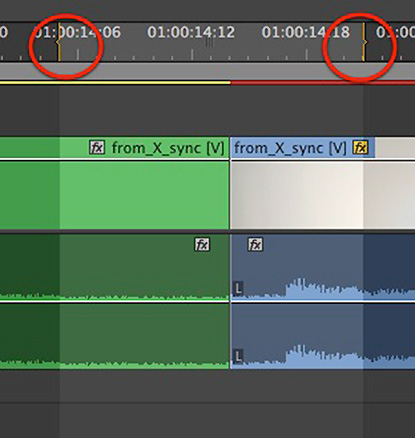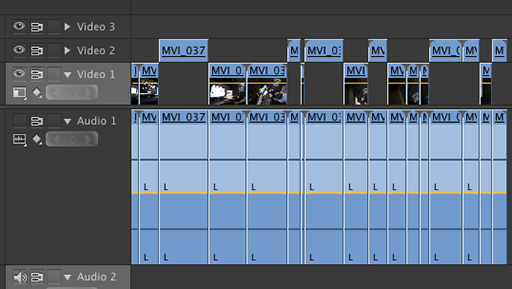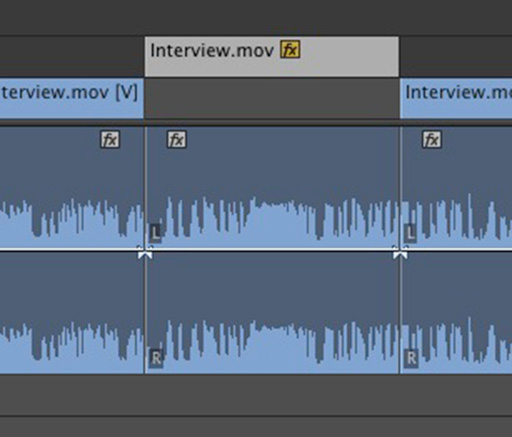MediaStorm Guide to Copy and Pasting a Clip Range in Premiere Pro
This article is part of a new series of posts with tips and tricks from our producers' experience working with Adobe Premiere Pro after years of working in Final Cut Pro. To read more about why we made the switch, check out this post. Today's post was written by MediaStorm producer Eric Maierson. A neat new feature in Premiere Pro is the ability to copy and paste a range of clips (or one clip) without first having to use the Razor Tool (C). To do this simply mark an In (I) and Out (O) on your timeline. Then, Copy (Command-C) and Paste (Command-V). Super easy, super helpful. Note that if a clip is already selected, you’ll simply copy and paste whatever is highlighted, not the range indicated by in and out marks. Use Command-Shift-A to first deselect all clips. To learn more about how our producers are using Adobe Premiere Pro see…