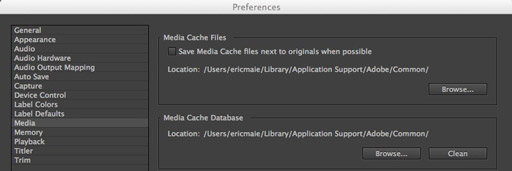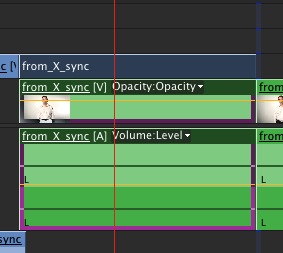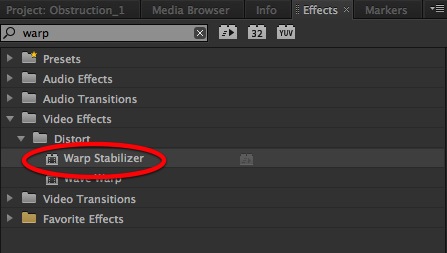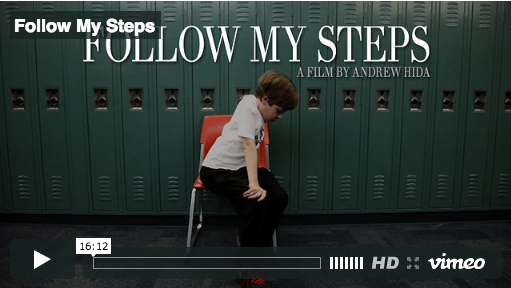MediaStorm Guide to the Adobe Premiere Pro Media Cache Database
This article is part of a new series of posts with tips and tricks from our producers' experience working with Adobe Premiere Pro after years of working in Final Cut Pro. To read more about why we made the switch, check out this post. Today's post was written by MediaStorm producer Eric Maierson. Each time you import audio or MPEG video files into Adobe Premiere Pro, the application caches a version into a database. This speeds up performance so that new previews do not need to be generated each time you view a clip. Audio is stored in a .cfa file and MPEG in .mpgindex. These files are shared between Adobe Media Encoder, After Effects, Premiere Pro, Encore and Soundbooth. By default both the cache files and the database are stored in the location /Users//Library/Application Support/Adobe/Common. To check this, open Premiere Pro > Preferences > Media. Storing Cache Files Under normal circumstances,…