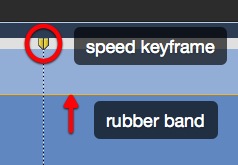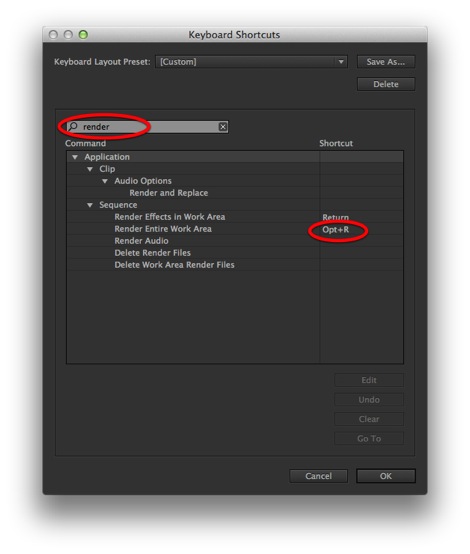MediaStorm Guide to Creating Freeze Frames in Adobe Premiere Pro
This article is part of a new series of posts with tips and tricks from our producers' experience working with Adobe Premiere Pro after years of working in Final Cut Pro. To read more about why we made the switch, check out this post. Today's post was written by MediaStorm producer Eric Maierson. Adobe Premiere Pro offers several ways to create a freeze frame from a video clip. Here are three options. Hold Video This is the most straightforward method. In the timeline place your playhead on the frame you’d like to freeze. Then create a splice (Command-Shift-K). Next, and this is important,select the clip. Then, from theClip menu, select Video Options > Frame Hold. In the Frame Hold Options Window select Hold On and In Point from the drop down menu. Your entire clip with change to your select frame. To review the original clip again, move your playhead over the…