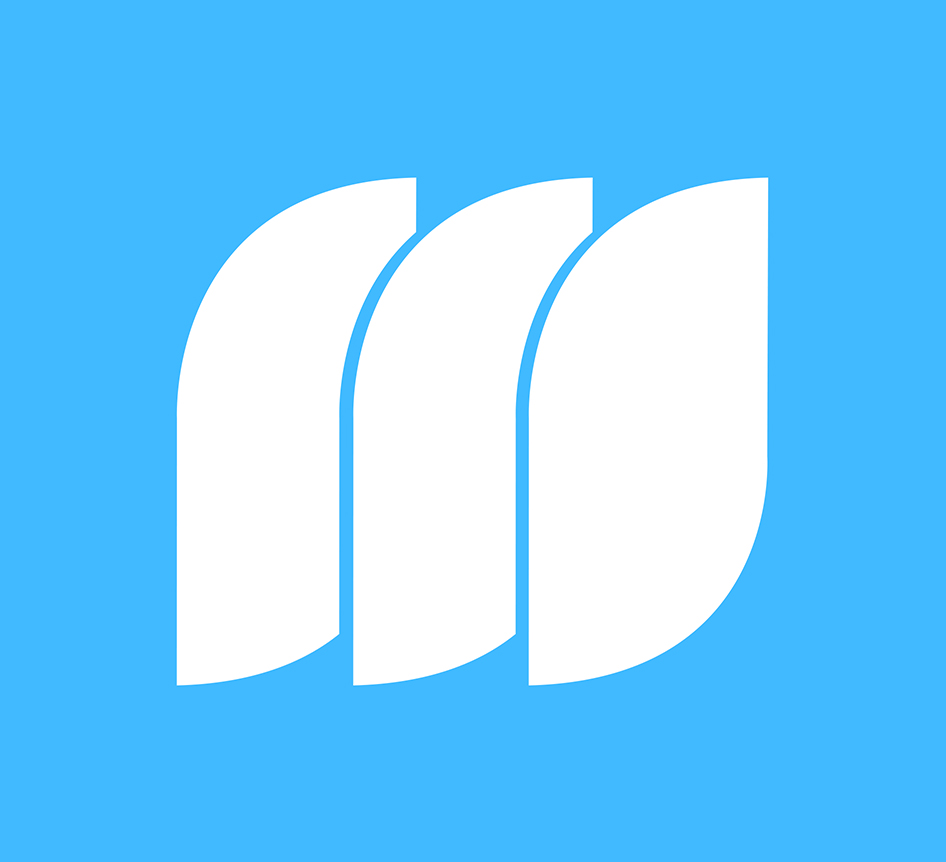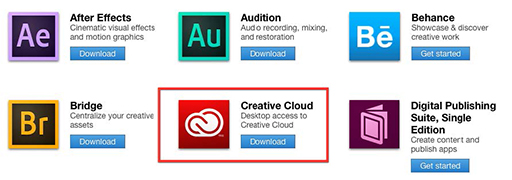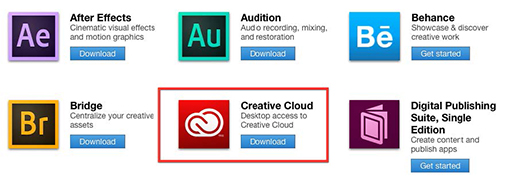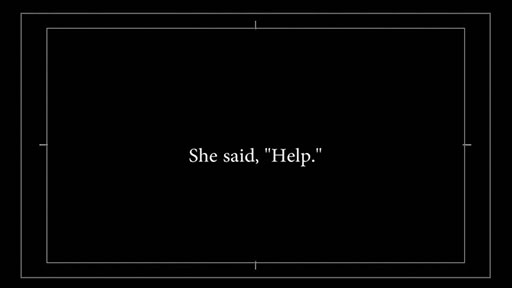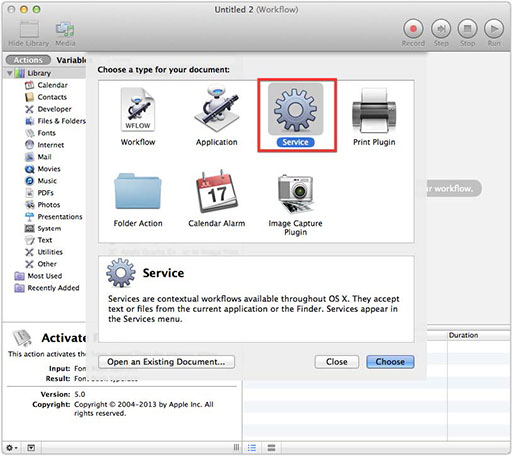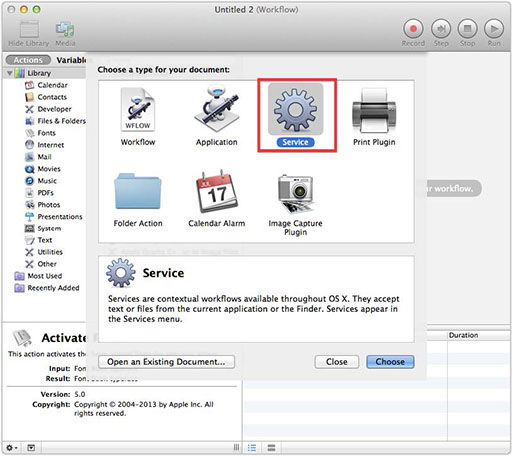The One Thing
Editing is about making decisions, thousands and thousands of them. Everything from whether to use a one-frame audio dissolve that will ultimately go unnoticed to how to arrange the scenes of your story in order to create the most powerful dramatic arc—the kind of choice that will ultimately determine the success of your work. Decisions lead to other options which lead to other decisions and on and on, seemingly forever. It’s easy to get lost in trying to predict how a single choice will affect the rest of your work when you arrive downstream. It can feel overwhelming. And Lord knows, I’ve done my share of fretting. When I think about the work to be done on my current project, part of me wants to crawl under a bed with a bag of candy and a stack of comic books. But I don’t because I have two weapons in that fight. I…