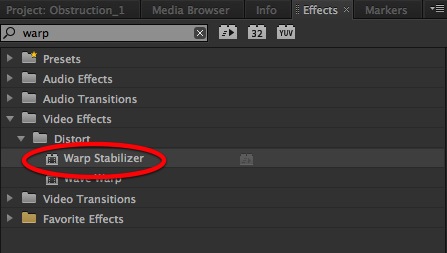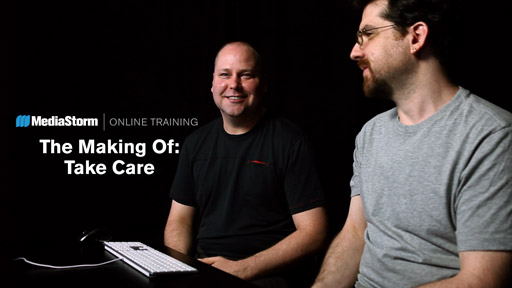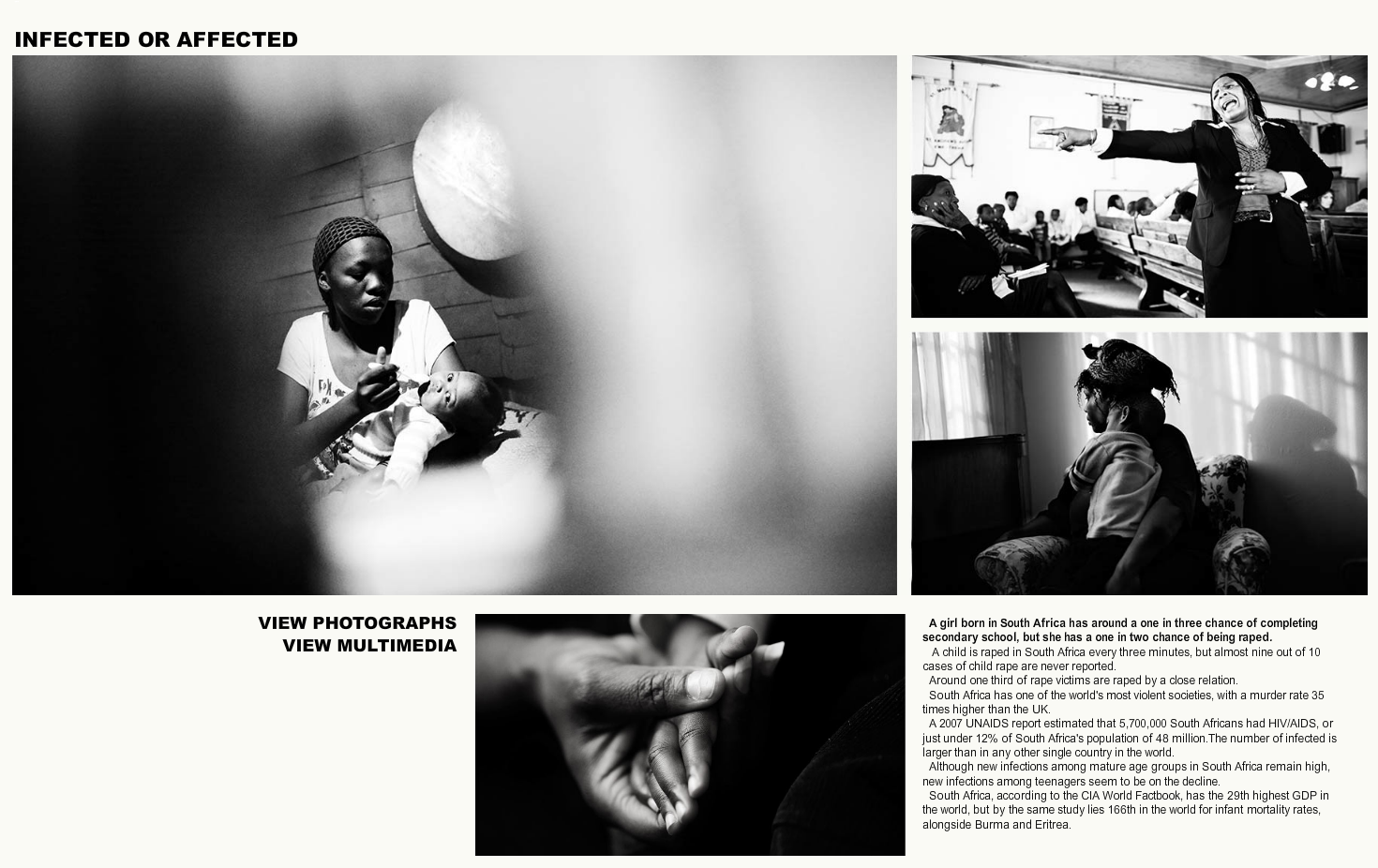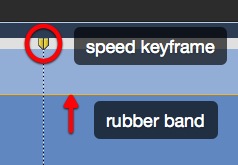MediaStorm Guide to Cropping Stills in Adobe Premiere Pro
This article is part of a new series of posts with tips and tricks from our producers' experience working with Adobe Premiere Pro after years of working in Final Cut Pro. To read more about why we made the switch, check out this post. Today's post was written by MediaStorm producer Eric Maierson. Let’s start with a picture of my dog, Emmy. This is what it looks like at full frame. When I drag this image from Apple’s Aperture in to the Adobe Premiere Pro timeline, Premiere does not scale the image to fit the frame size of my project (1920x1080). Instead it leaves the image at its original 100 percent size, larger than the Program window. This is different than Final Cut’s behavior, which automatically scales the image vertically to fit the Canvas size. Note that in the Premiere Pro > Preferences > General menu there is an option to change…