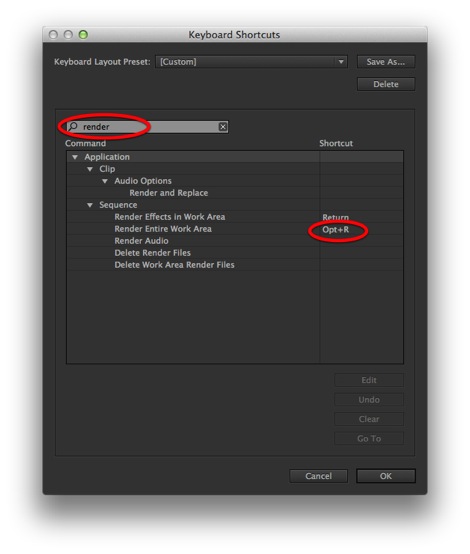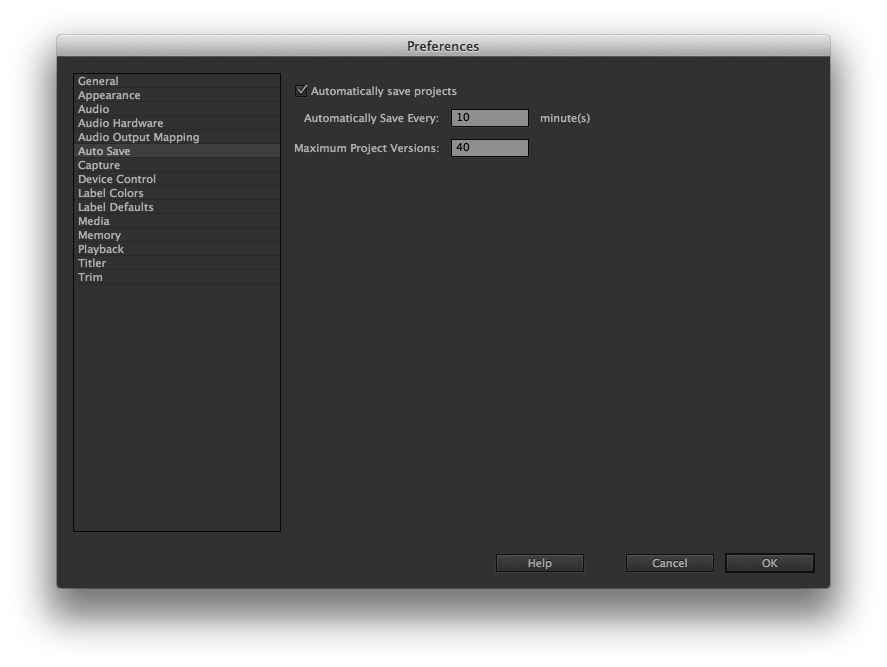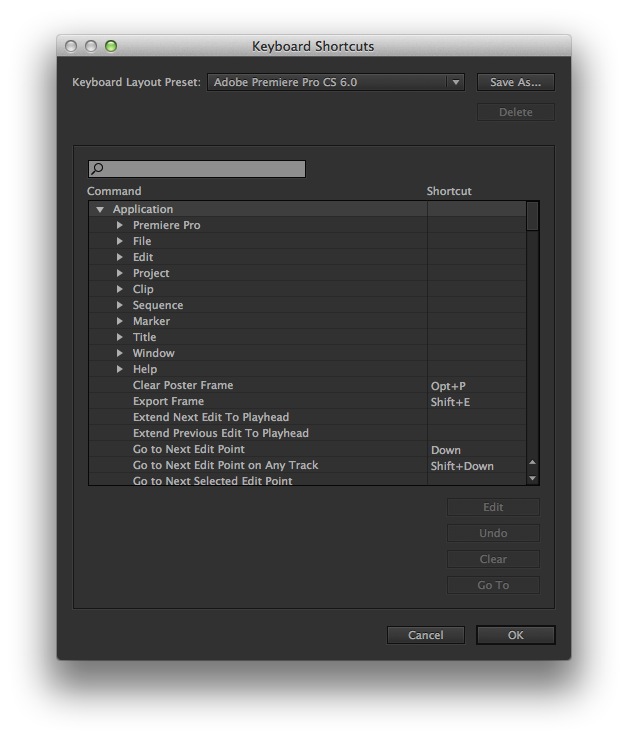MediaStorm Guide to Rendering in Adobe Premiere Pro
This article is part of a new series of posts with tips and tricks from our producers' experience working with Adobe Premiere Pro after years of working in Final Cut Pro. To read more about why we made the switch, check out this post. Today's post was written by MediaStorm producer Eric Maierson. If you’ve spent any time in Adobe Premiere Pro, you’ve probably noticed the various colors above the timeline. According to Adobe’s help pages they can be decoded as follows: Green: There are preview files available for this section that will be used during playback. Playback will be in real time. Yellow: There are no preview files available for this section. These sections will render just before the playhead reaches them. Playback will probably be in real time. Red: There are no preview files available for this section. These sections will render just before the playhead reaches them. Playback will…