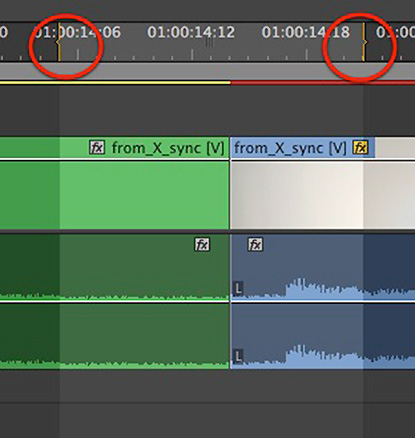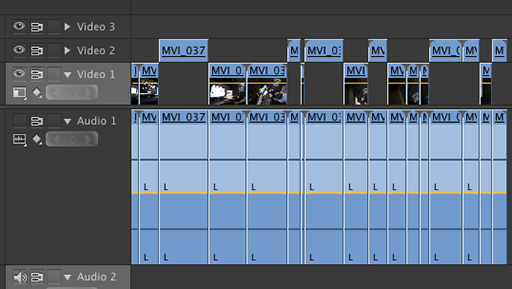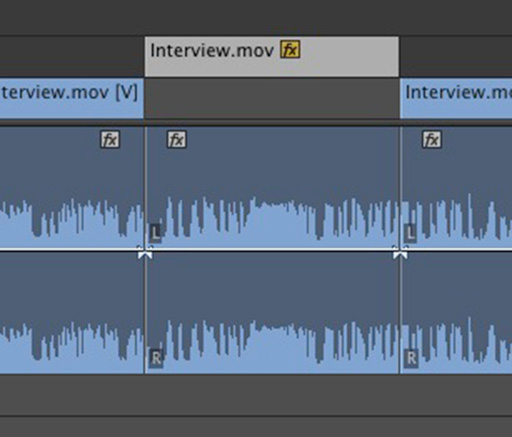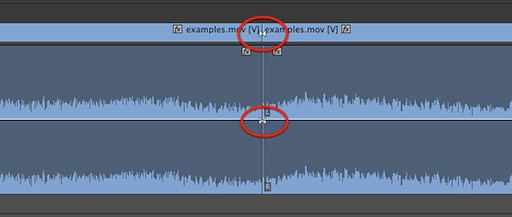MediaStorm Guide to Setting Up Shots
At MediaStorm, we ask one important question to test the veracity of our work: does it deceive the viewer? The most fundamental way to break trust with not just your audience, but also your subject, is to set up shots. [1] How to Set Up a Shot If you ask someone to repeat an action, you are setting up a shot. "Could you walk through the door again so I can film you from the other side?" "Will you put your shoes on again so I can get a tight shot?" "Can you pick up your coffee again? I missed it the first time?" If you attempt to direct the action or ask subjects something they normally wouldn’t do, you are setting up a shot. "Would you mind dancing?" "Can we take you to visit your dad?" "Will you turn off the lights so I can get some pictures that look more…