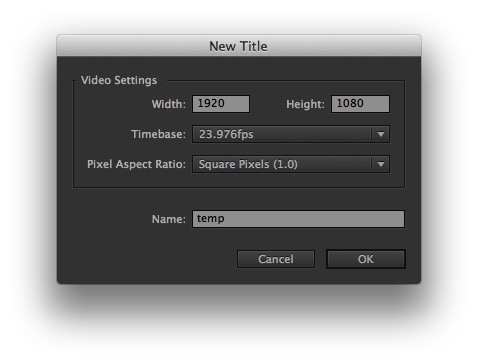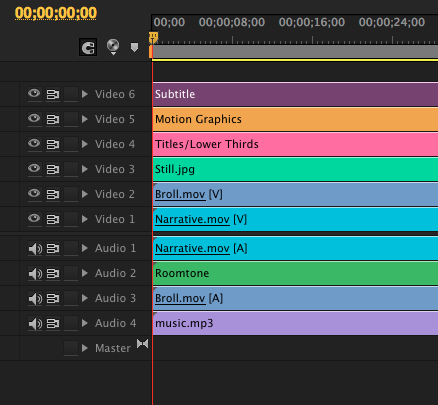MediaStorm Guide to Creating Subtitles in Premiere Pro
This article is part of a new series of posts with tips and tricks from our producers' experience working with Adobe Premiere Pro after years of working in Final Cut Pro. To read more about why we made the switch, check out this post. Today's post was written by MediaStorm producer Eric Maierson. There’s a critical difference between the title tool in Final Cut Pro and Adobe Premiere Pro. In FCP, one could slice a title that’s already in the timeline, open it in the Viewer window, then change the contents so that you now had two distinct titles. This does not work in Premiere Pro. In Premiere Pro each title is a distinct instance. So, if you splice a title in the timeline then change its content, you will also change the content of the first title as well. Both titles will say the same thing. The only way around this…