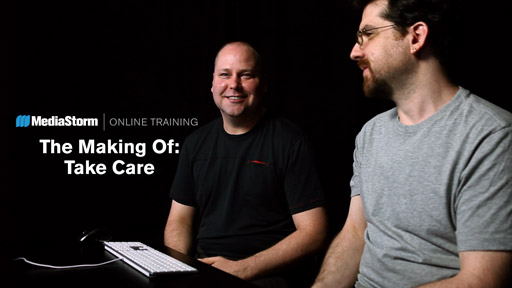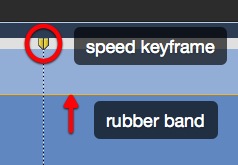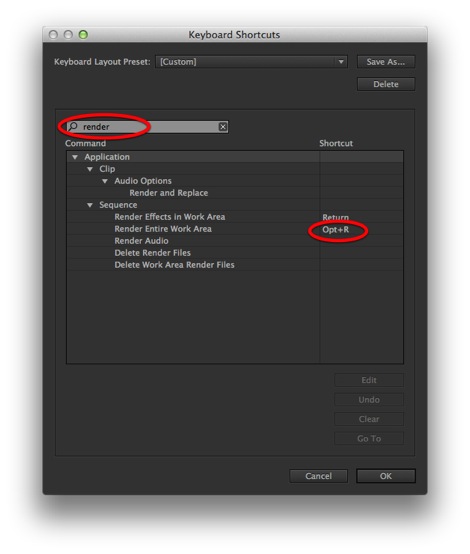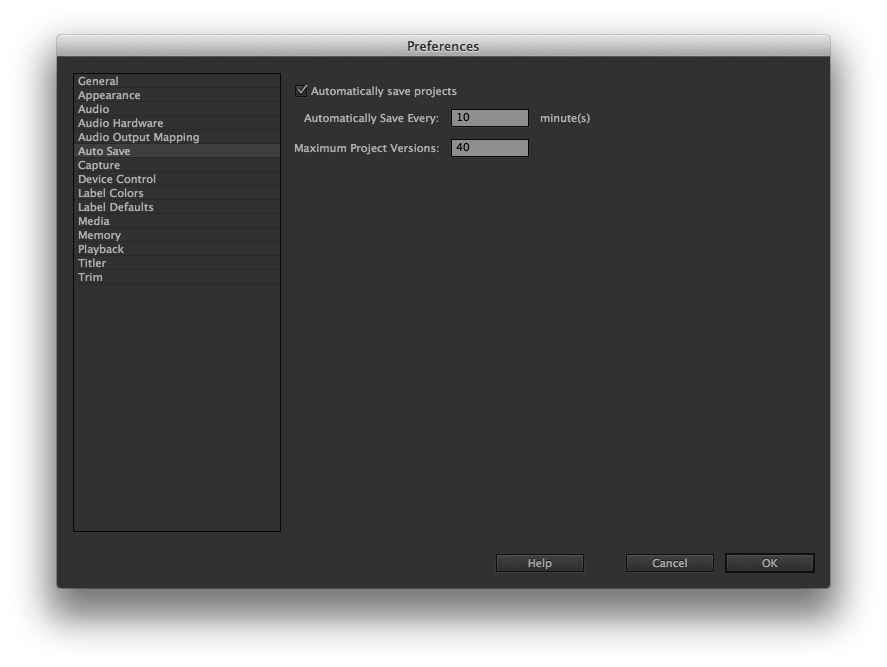MediaStorm Online Training Launches ‘The Making Of: Take Care’
We are happy to release The Making Of: Take Care, the fourth module in our Making Of training series. This new educational module invites seasoned multimedia professionals and beginners alike to learn about the decisions, both in the field and in the editing suite, that went into the making of MediaStorm Storytelling Workshop story Take Care. Take Care is a story about family, choices and reconciliation. It offers a glimpse into the life of Virginia Gandee, a 22-year-old woman who lives in Staten Island, New York. At first glance one is struck by Virginia's bold appearance; her bright red hair and the dozen tattoos that canvas her body. When she was 15, Gin left home to marry a 20-year-old she met online. Two years later, she was a teenage mother. Today, Gin is raising her daughter as a single mother and pursuing her dream to become a nurse. Meanwhile we see that…