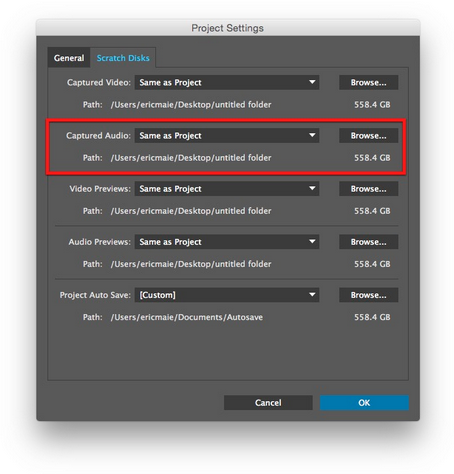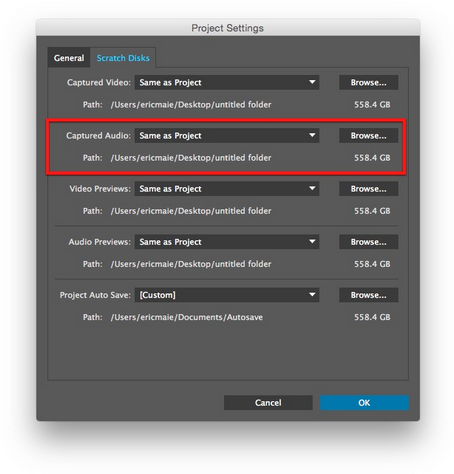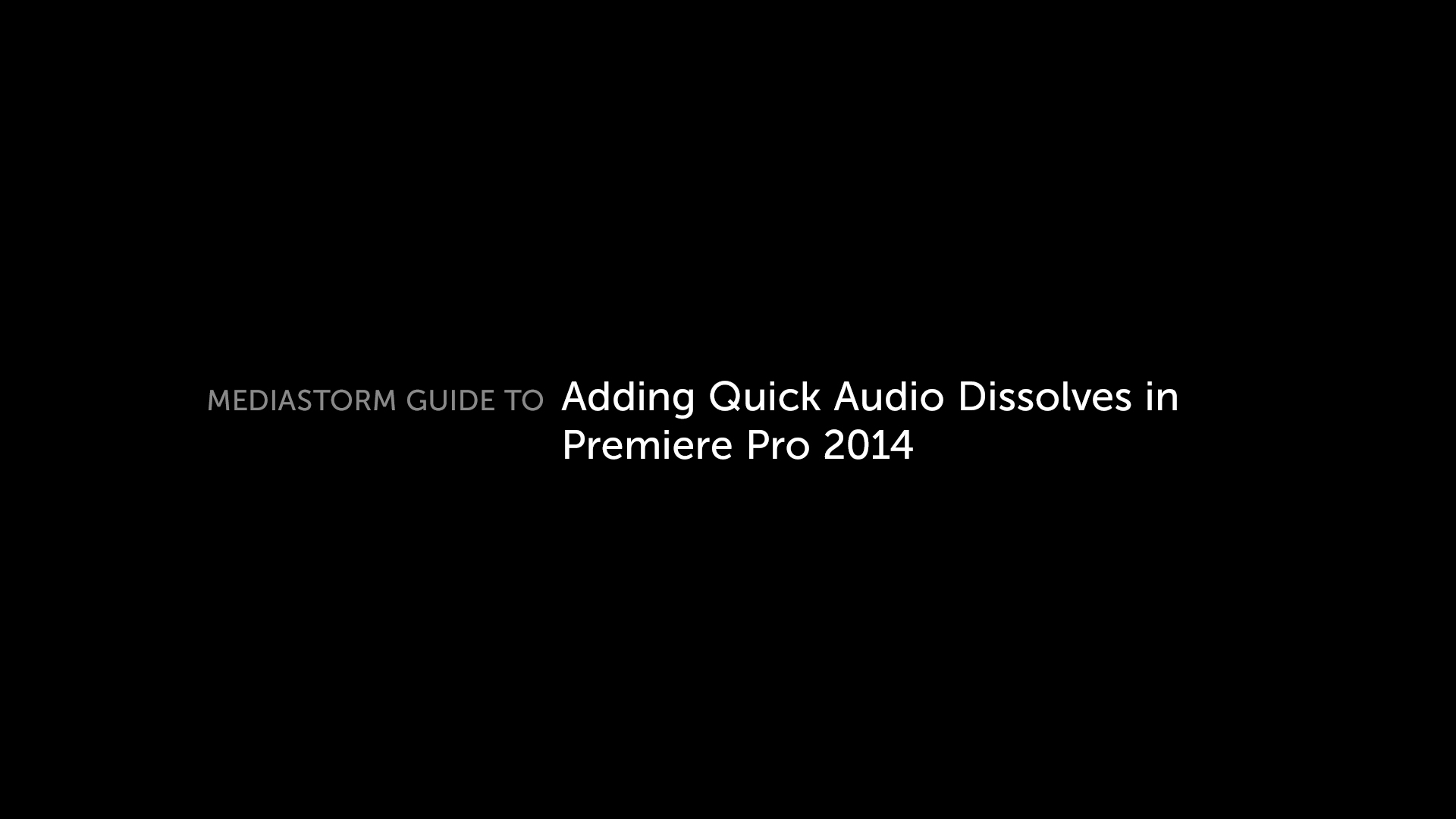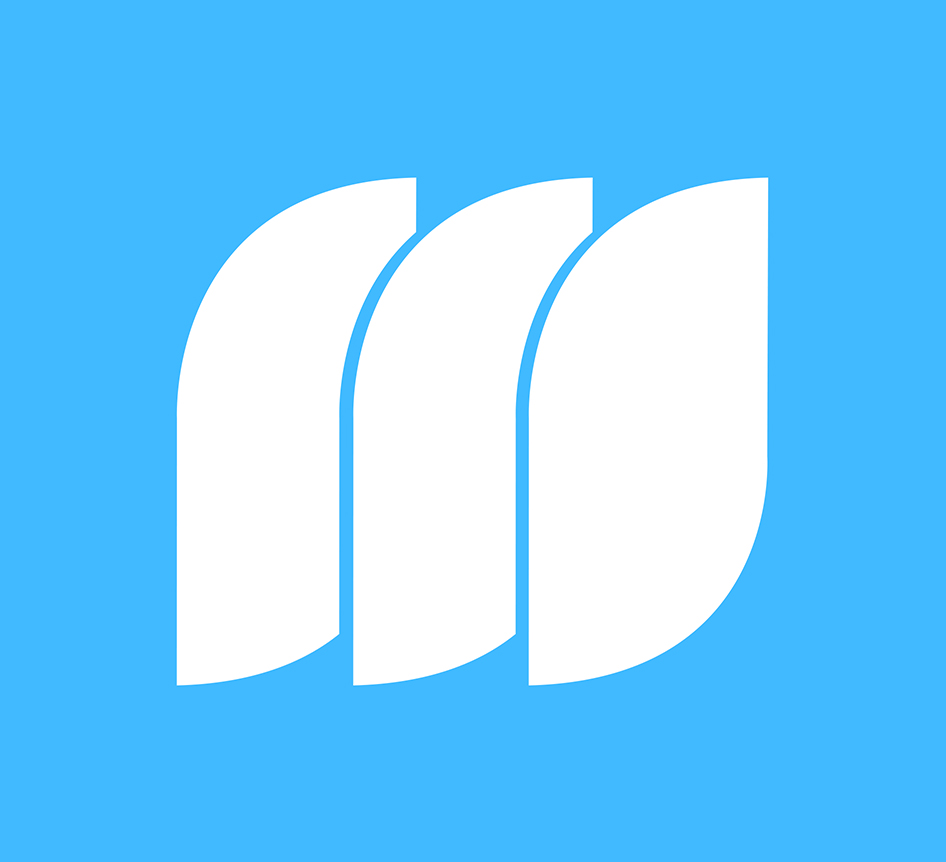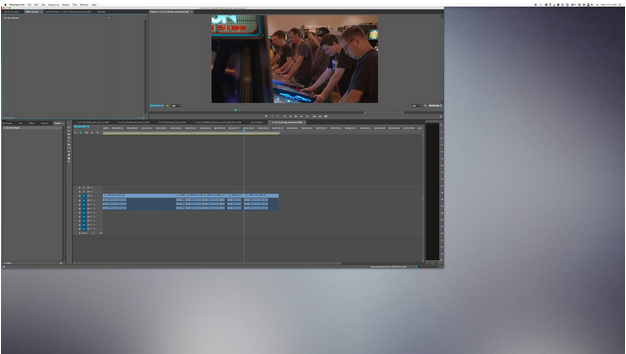MediaStorm Guide to Recording Voice-Over in Premiere Pro 2014
This article is part of a series of posts with tips and tricks from our producers’ experience working with Adobe Premiere Pro CC after years of working in Final Cut Pro. To read more about why we made the switch, check out this post.
Recording voice-overs in Premiere Pro 2014 is both easy and straightforward.
First, you’ll need to connect your audio interface. From the Premiere Pro menu select Preferences > Audio Hardware.
I use the Mackie Onyx Blackjack 2×2 USB interface with a Heil Pr–40 microphone.
Therefore, from the Audio Hardware preference window, I select Onyx Blackjack. Depending on the input source, your options may vary.
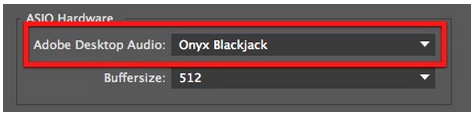
Next, set the destination for recorded audio. From the File menu, select Project Settings > Scratch Disks… Change the Captured Audio destination to a folder where you’d like to store your voice-overs.