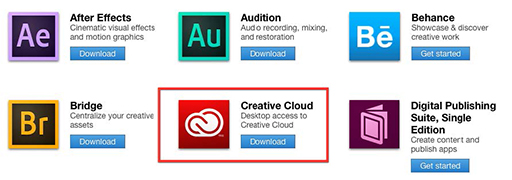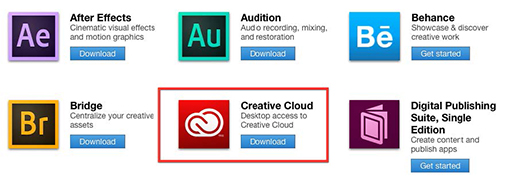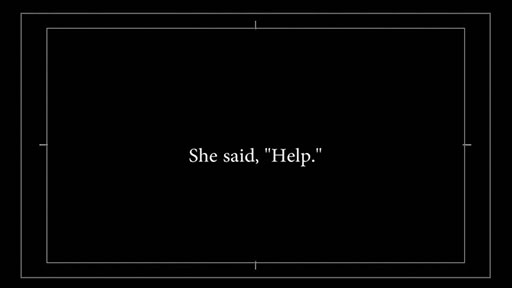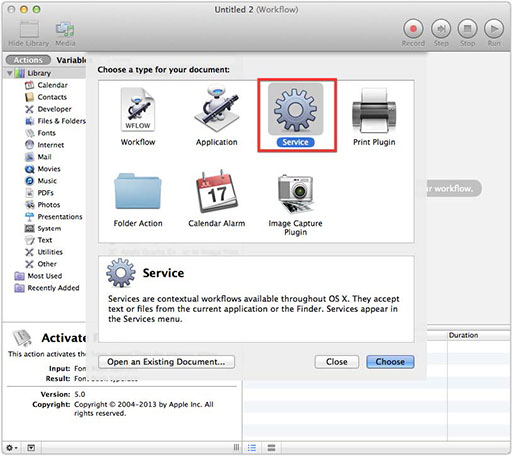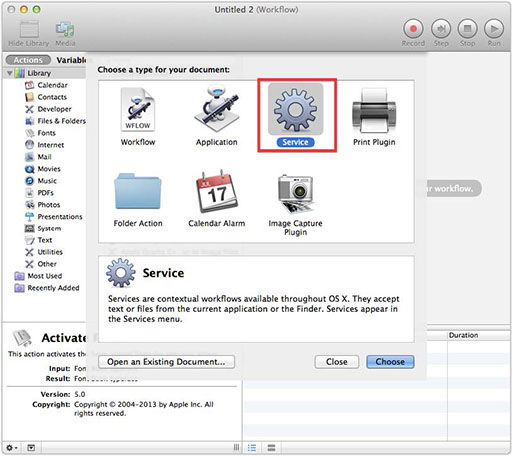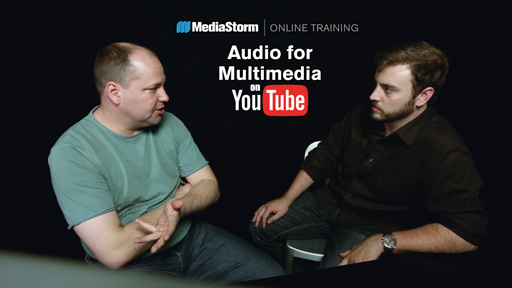MediaStorm Guide to Auto Saving Premiere Backups to the Cloud
This article is part of a series of posts with tips and tricks from our producers’ experience working with Adobe Premiere Pro CC after years of working in Final Cut Pro. To read more about why we made the switch, check out this post.
When it comes to backups, you can never have enough.
Fortunately, Premiere Pro’s Auto Save vault (File > Project Settings > Scratch Disks…) allows you to backup your project file at user-specified intervals.
I’ve written previously about how to enhance this functionality with Noodlesoft’s $25 Hazel. Hazel essentially watches your vault for updated versions and then copies them to a secondary destination of your choice, all automated and in real time.
The reason for this added protection is that even if you backup your work every evening, what happens if your drive dies in the middle of the afternoon? You could potentially lose hours of work.
With the advent of Premiere Pro CC, Adobe now offers users 20GB of free online storage. This makes for another great location to store automated backups. With the assistance of Hazel, you can think of this storage as an Auto Save vault in the cloud.
Setting Up Creative Cloud
To set up your online storage, log in to creative.adobe.com, select Download Center on the menu bar and choose the Creative Cloud application.