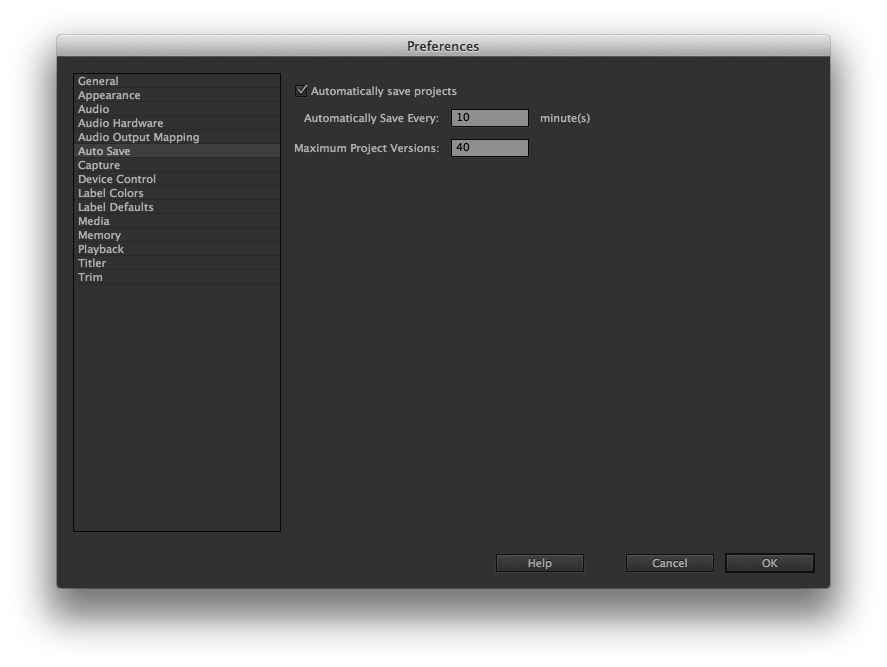Matter Ventures: Exciting New Opportunity for Media Entrepreneurs
Matter Ventures, a new start-up accelerator for media ventures, launched this week offering financial, strategic and management support to entrepreneurs looking to create meaningful and profitable media businesses. The program is designed for media startups with multi-disciplinary teams who have early-stage prototypes, mobile applications, B2B media services, and content production engines. Matter will invest in entrepreneurs who show high potential to create media ventures that make a meaningful, positive impact on society while pursuing a sustainable, scalable, profitable business model. Startups selected to participate in Matter will receive a $50,000 investment, work side by side in a creative space in San Francisco, and participate in a four-month intensive acceleration program. Matter was founded by three media nonprofits—KQED, the Knight Foundation and Public Radio Exchange (PRX)—to encourage media ventures that make a meaningful, positive impact on society while pursuing a sustainable, profitable business model. KQED and the Knight Foundation are each investing $1.25…