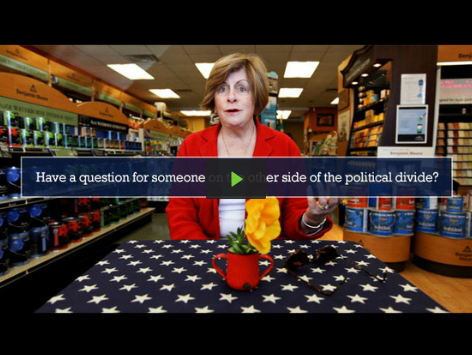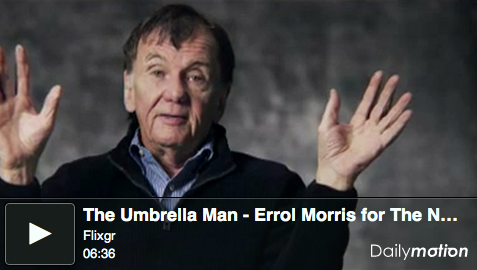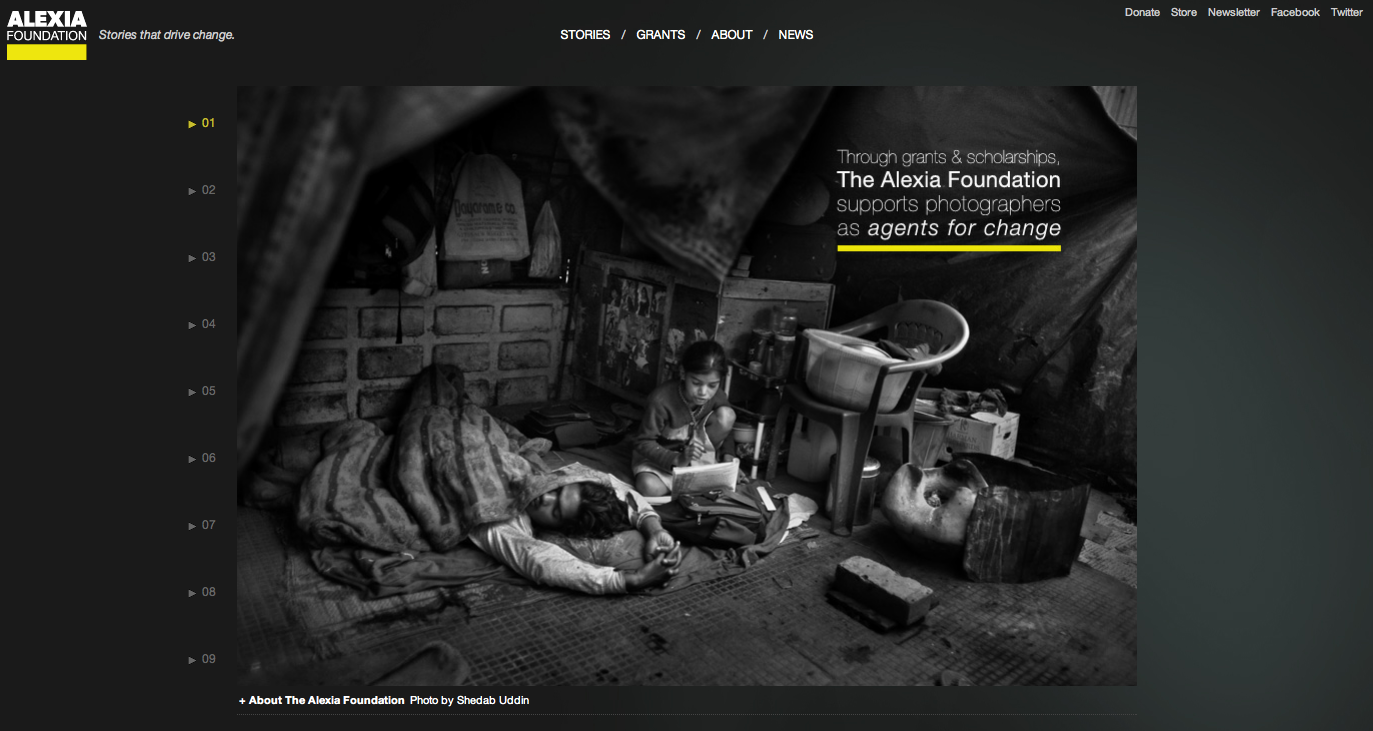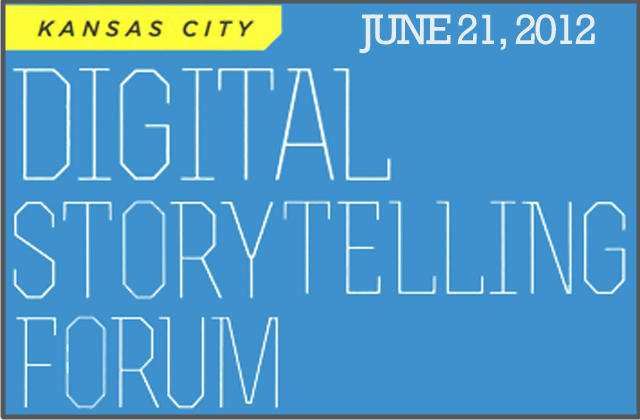Why We Switched to a Pay Per Story Model
Today we launched two new MediaStorm stories. We worked on these projects for almost a year and everyone on the staff contributed to them. Over the past seven years, we’ve done this countless times: used our resources to produce something we believed in, then distributed the final product freely on the Web. As an early producer of online documentary multimedia, our primary mission has been to raise awareness about important issues through a robust social media network. We’ve also tried to create a model that others could use so that more storytellers could harness the medium to effect change. By distributing our stories for free, we’ve been able to reach millions of viewers and bring attention to important causes ranging from climate change to conflict resolution. But the reality is, no company or industry can sustain itself for long without producing a product for which people are willing to pay. At MediaStorm…