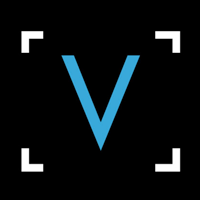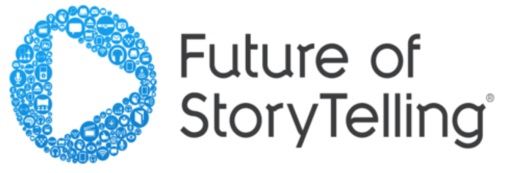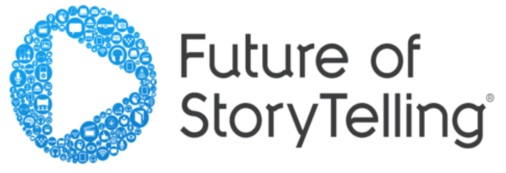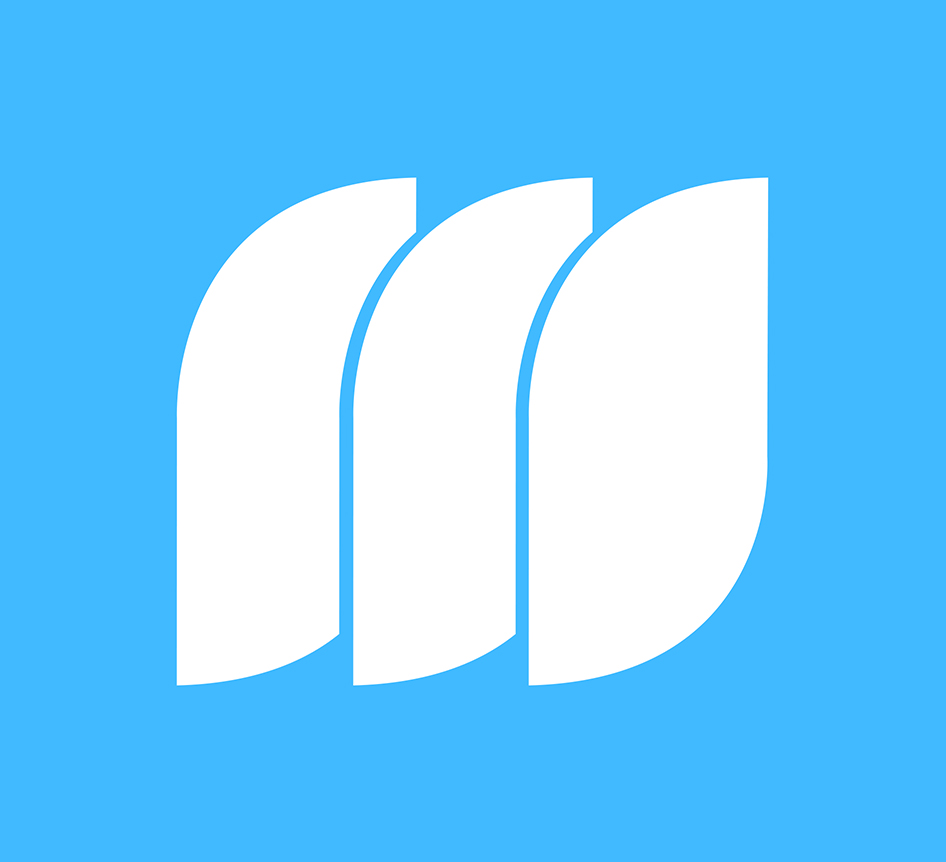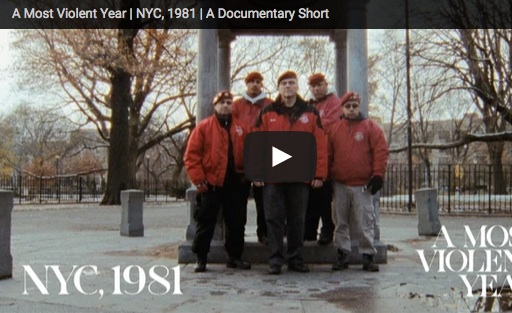This article is part of a series of posts with tips and tricks from our producers' experience working with Adobe Premiere Pro CC after years of working in Final Cut Pro. To read more about why we made the switch, check out this post. As you may have heard, Adobe previewed Premiere Pro CC 2015 at April’s NAB show. There are some really innovative new features to look forward to and we will, of course, be providing new guides once we get our hands on the update. In the meantime, here’s a video roundup of what to expect: Adobe’s full NAB presentation. The company’s official blog post. One feature I’m really looking forward to is trying the new morph cut that makes jump cuts look seamless, as if by magic. A great rundown of CC 2015’s enhanced color correction tools. Some context courtesy of Pro Video Coalition. A quick overview from Dave…
 ViewFind, a new visual news platform, is looking for a Photo Editor to join their San Francisco office or work remotely. Interested candidates should send a cover letter, resume, portfolio and three references to: tbreite@ViewFind.com.
ViewFind, a new visual news platform, is looking for a Photo Editor to join their San Francisco office or work remotely. Interested candidates should send a cover letter, resume, portfolio and three references to: tbreite@ViewFind.com.