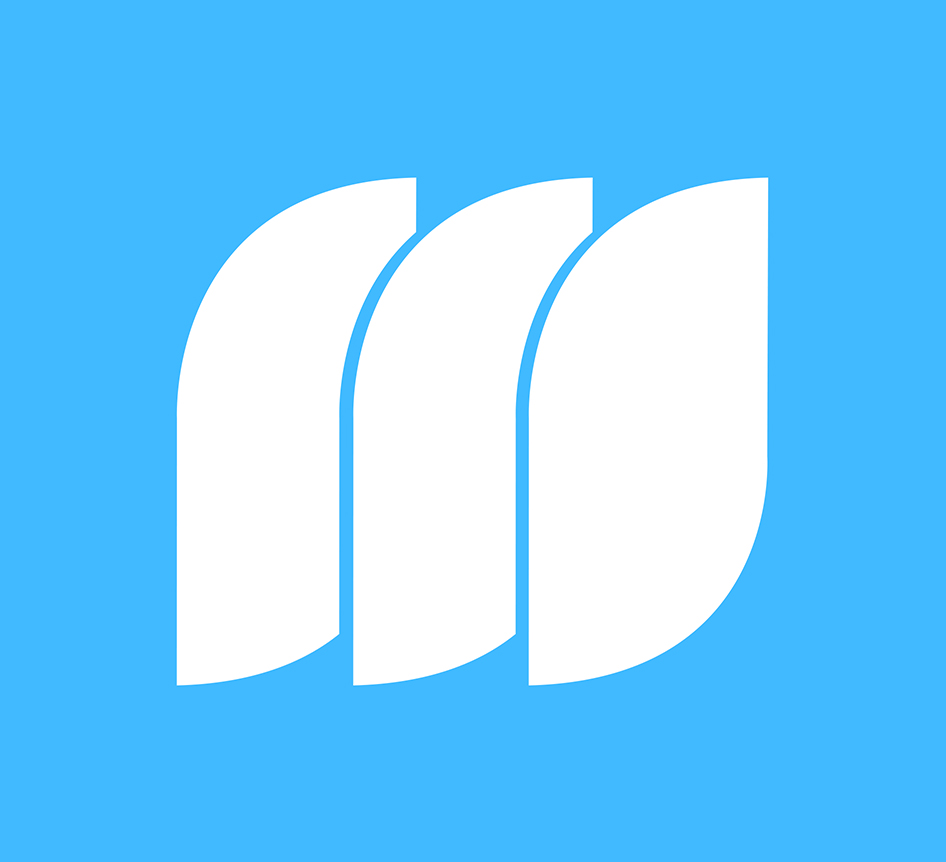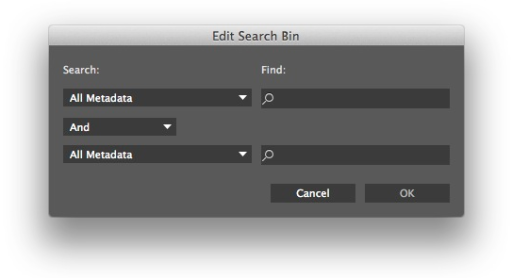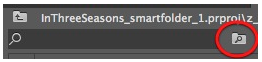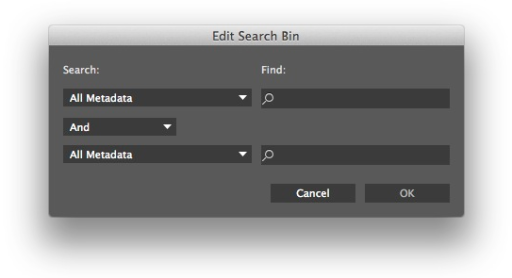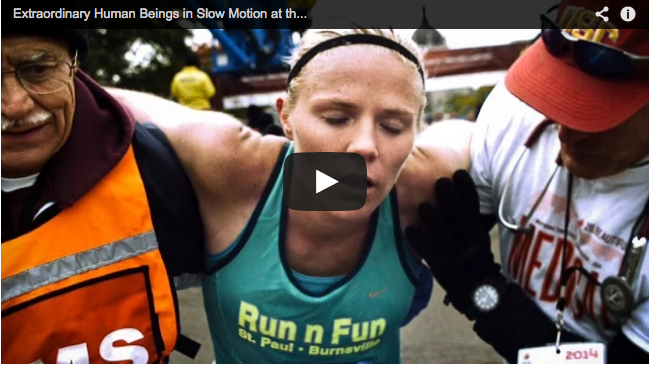MediaStorm Accepting Spring Internship Applications Through November 1st
We’re currently accepting applications for our Spring 2015 internship. If you’re motivated, highly organized, and passionate about multimedia, we’d love to hear from you. The internship generally runs from January to April, but start dates are flexible. We’re looking for applicants with experience in multimedia production, design, motion graphics, and/or web development. Internships are paid.
How to Apply
All applications must be submitted through our online application form. Applicants should be prepared to supply:
- Links to pieces produced/collaborated on (please indicate role in each)
- Available start/end dates
- Hours/week available
Applications are due November 1, 2014.