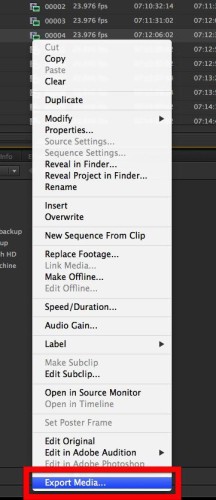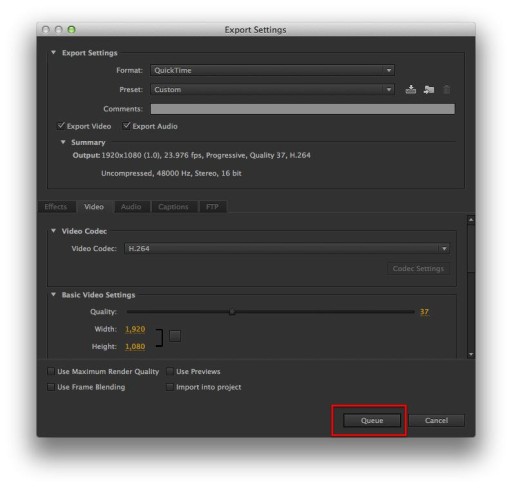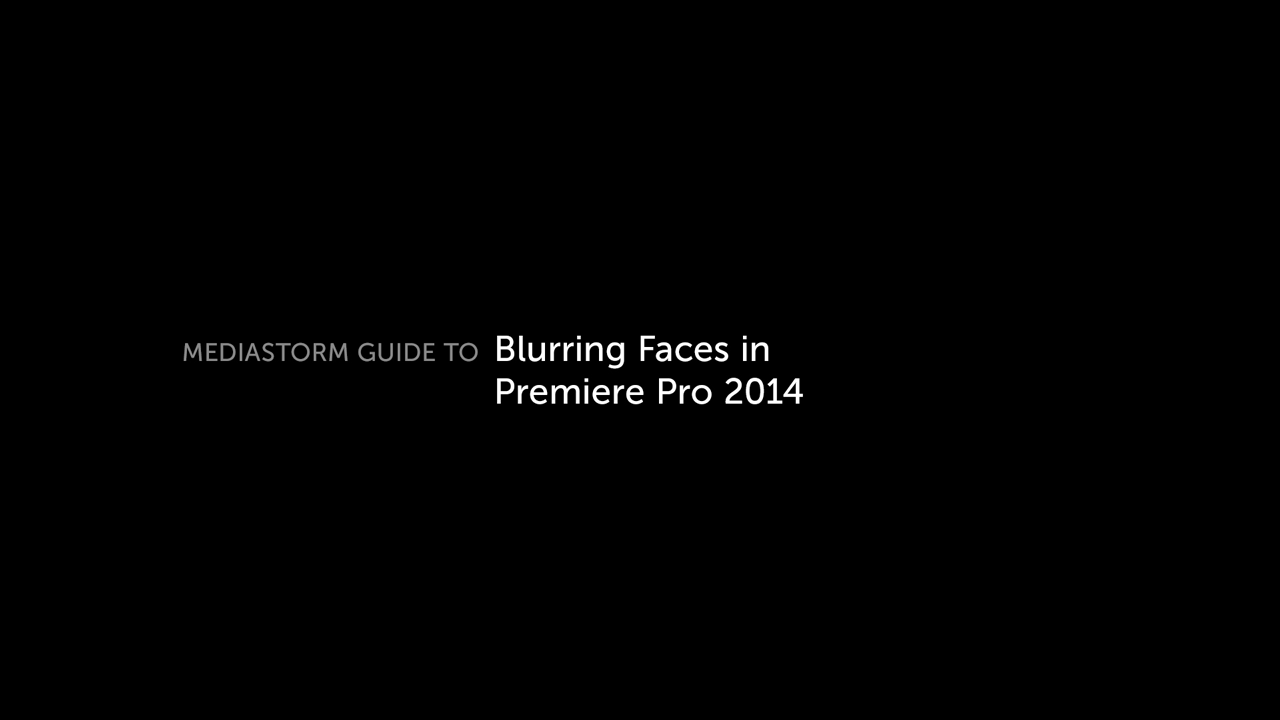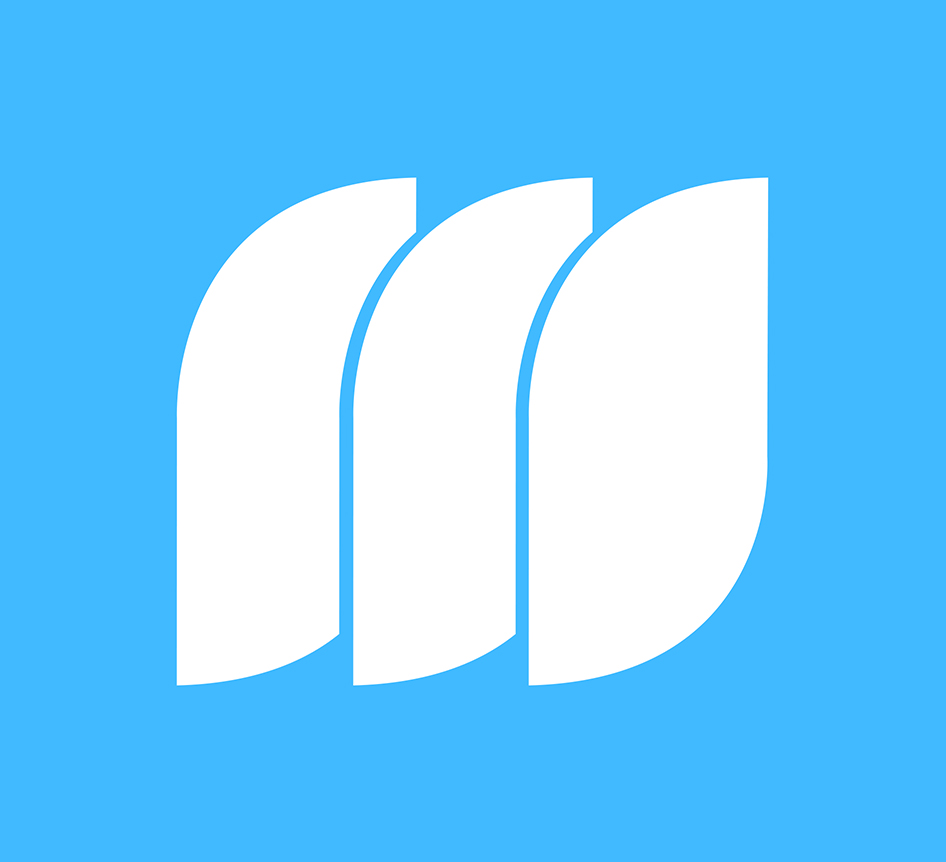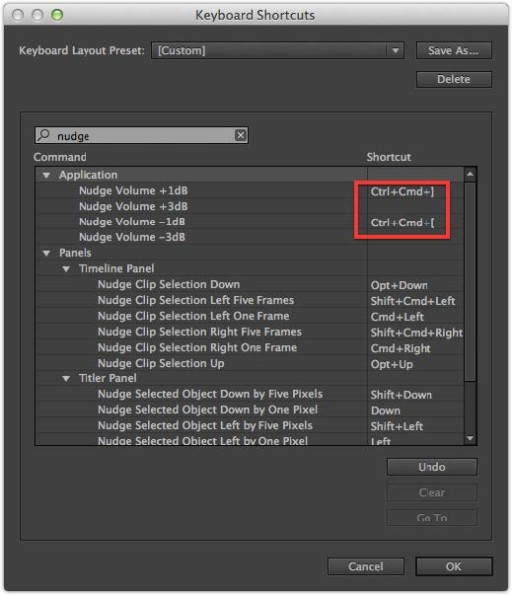MediaStorm Guide to Exporting from the Premiere Pro Project Window
This article is part of a series of posts with tips and tricks from our producers’ experience working with Adobe Premiere Pro CC after years of working in Final Cut Pro. To read more about why we made the switch, check out this post.
In earlier versions of Premiere Pro, it was necessary to put media onto a timeline before exporting.
The latest update to the program, Premiere Pro 2014, changes this, making it easy to export any asset or even an entire sequence straight from the Project window.
Here’s how:
In the Project window, simply select a clip or sequence. Then, right-click and choose Export Media… at the bottom of the menu.