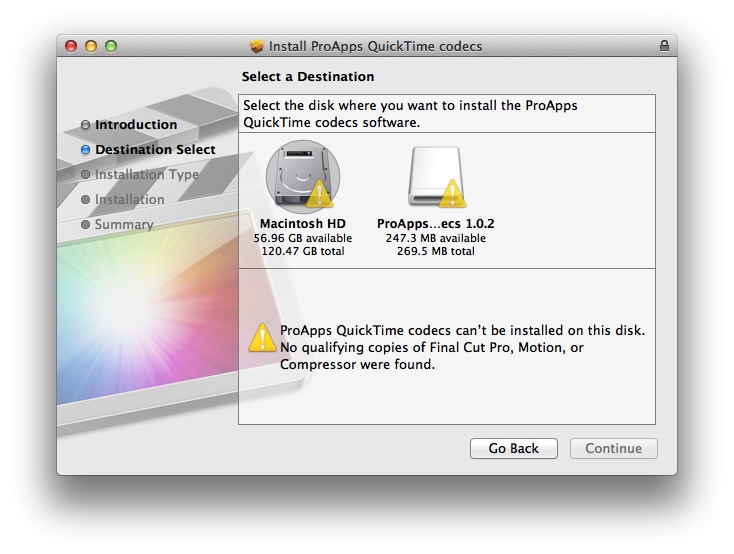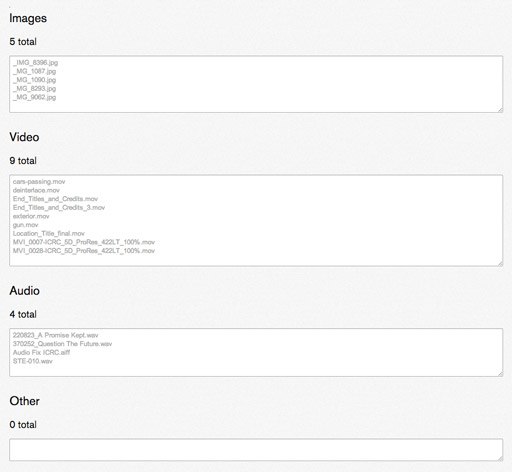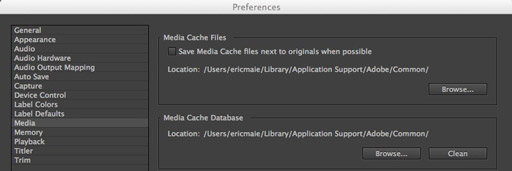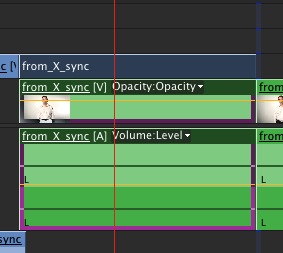MediaStorm Guide to Installing Missing Final Cut Pro Codecs for Premiere Pro
This article is part of a new series of posts with tips and tricks from our producers' experience working with Adobe Premiere Pro after years of working in Final Cut Pro. To read more about why we made the switch, check out this post. This great tip comes from Jonathan Grubbs via Josh Meltzer. Should you install Premiere Pro on a machine without Final Cut Pro, you will find your machine missing some key codecs such as ProRes. The solution is straightforward. Quit Premiere Pro. Download the ProApps Quicktime Codecs from the Apple site. You’ll receive an error if you try to install the codec package without FCP on your system. The workaround is to first install the free application unpkg. Drag the ProAppsQTCodecs.pkg file on to the unpkg icon. Unpkg wil extract the components to your desktop. In the Finder select Go > Go to Folder… (Command-Shift-G). Enter /Library/QuickTime. Drag the…