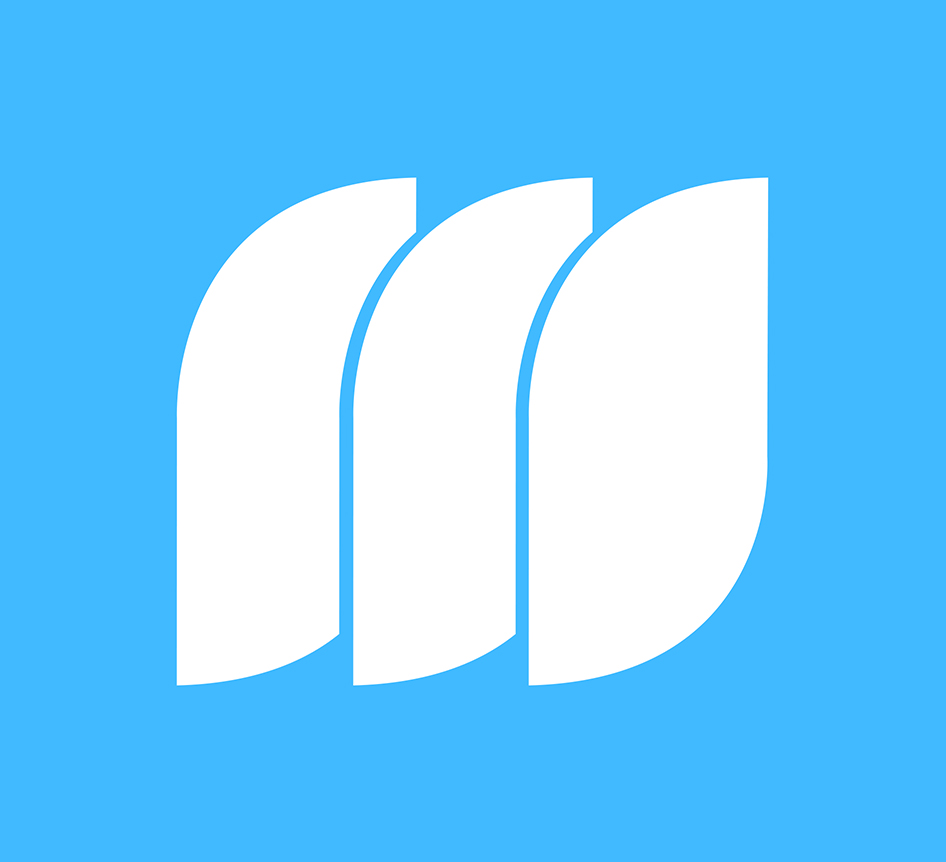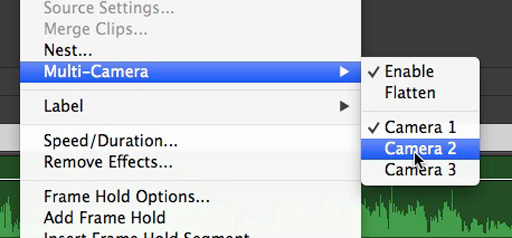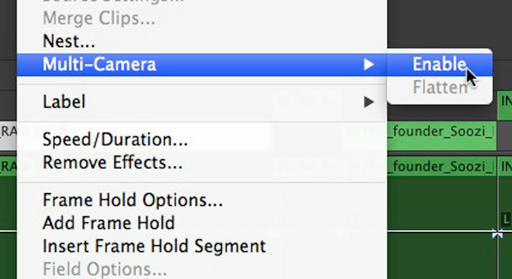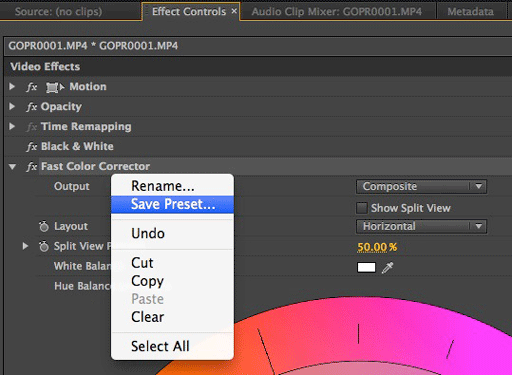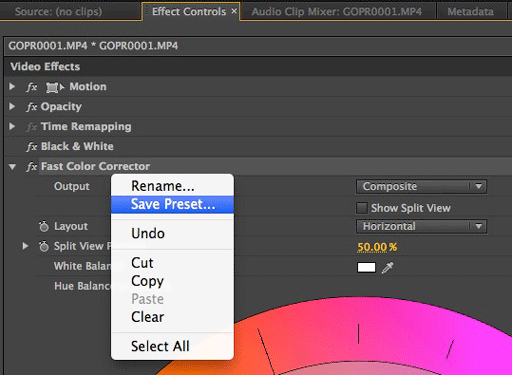Check Every Output
Here’s a simple tip I’ve learned the hard way: check every output. And by check I mean watch your files from start to finish every time. Because no matter how conscientious you are, it’s just too easy for typos and sound pops and other gremlins to slip by. Checking every output is the only way to catch them all. Once, at the very end of a Storytelling Workshop, I made some last minute structural changes to our team’s project. I did not have time to check my work before the final screening. Everything was out of sync and everyone saw it. It was a disaster. Check every output. Prior to the ICP Infinity Awards, we played back all of the projects on a large TV. Among the discoveries: white edges on photographs that went unseen on a smaller monitor, low-res footage that had not been replaced, watermarked video. We caught these mistakes…