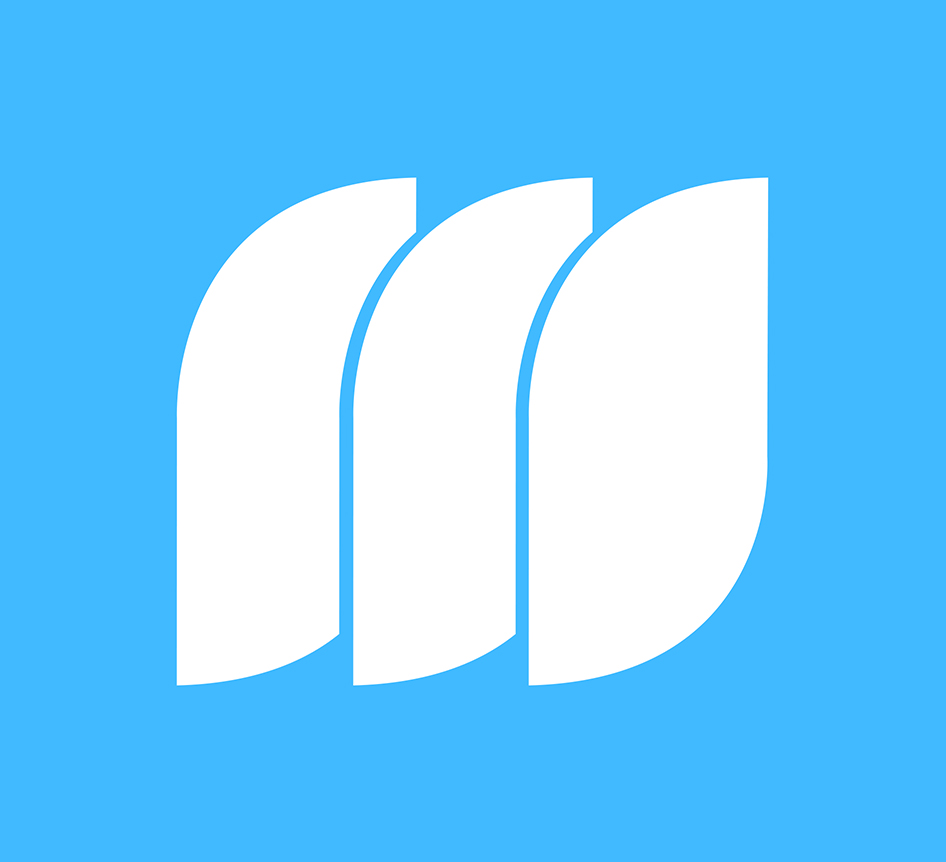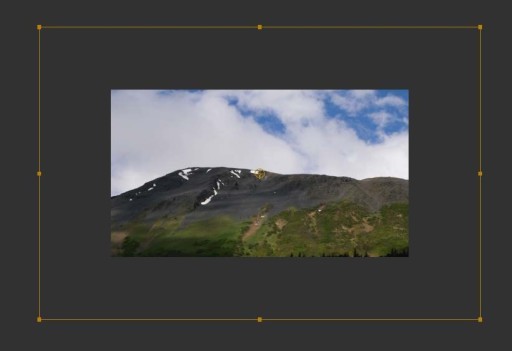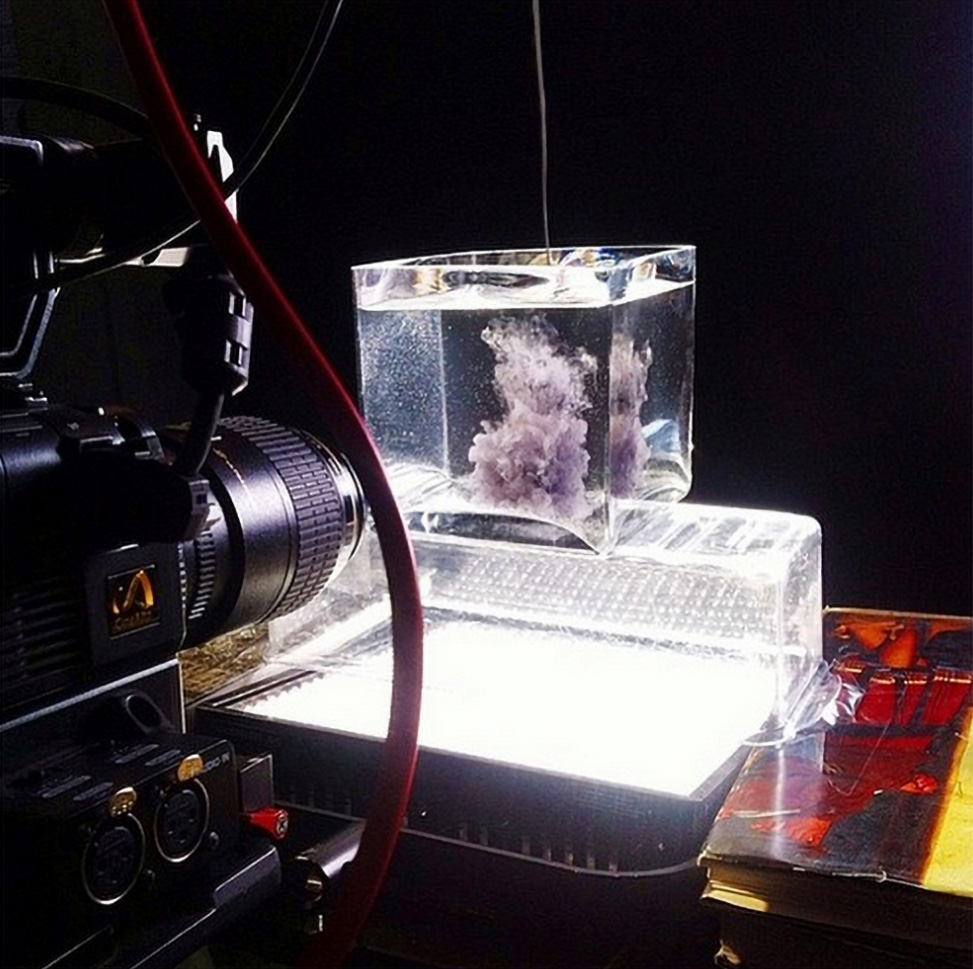MediaStorm Guide to Adding Effects to Master Clips in Premiere Pro
This article is part of a series of posts with tips and tricks from our producers' experience working with Adobe Premiere Pro CC after years of working in Final Cut Pro. To read more about why we made the switch, check out this post. In previous versions of Adobe Premiere Pro CC if you wanted to apply an effect to an entire clip it was necessary to do this before you began to edit. Once you cut the clip into smaller pieces in your timeline, you’d have to apply the effect to each individual instance. For example, say you had a fine cut and you wanted to color correct your main interview. In Premiere Pro CC, you’d apply color correction effects to the first instance of the clip in your timeline, then copy and paste attributes (Command-Option-V) to the next clip and so on throughout the entire edit. The latest update, Premiere…