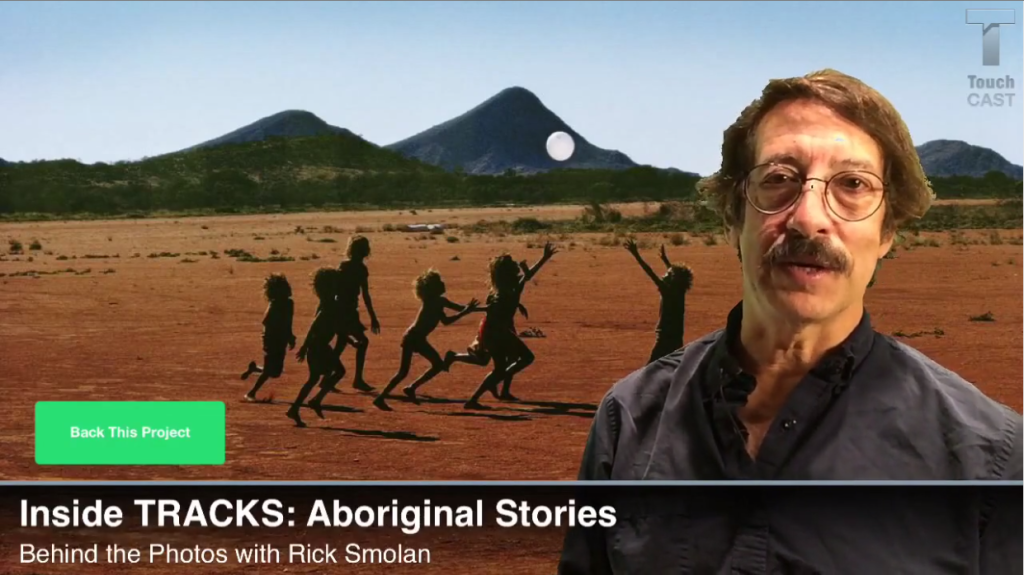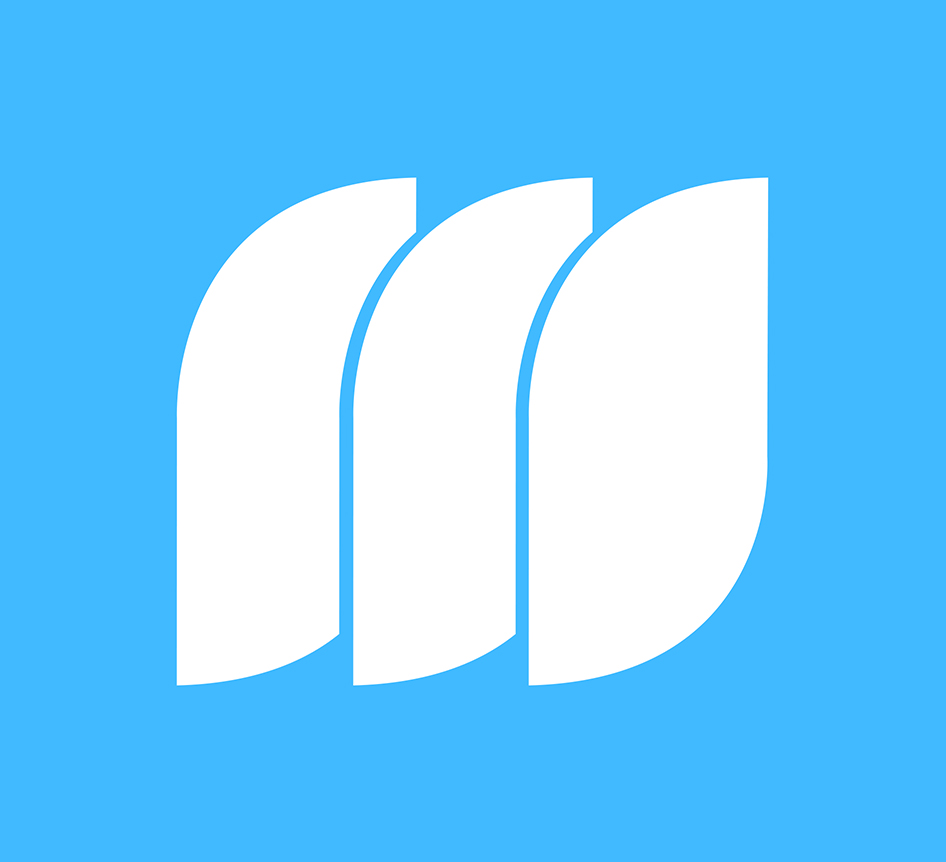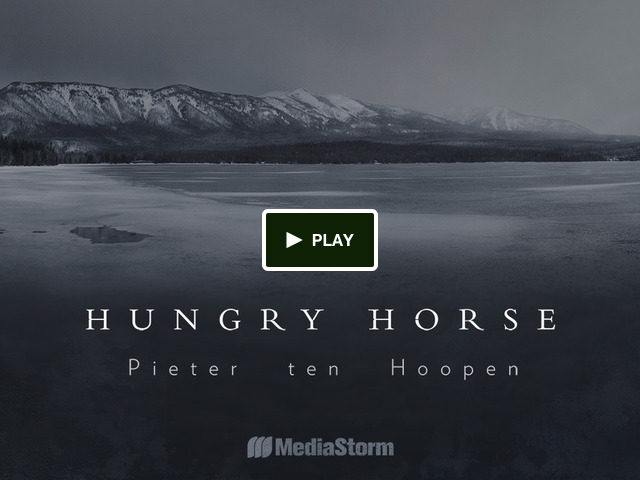Worth Clicking: “Inside Tracks” In the News
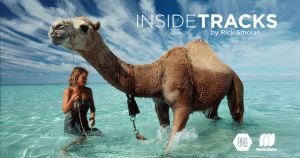 Last week we launched Inside Tracks with renowned photographer and friend to MediaStorm, Rick Smolan. This week, the story of Robyn Davidson’s 1,700 mile walk across the Australian outback and Rick’s photographs of her journey made waves around the web. Check out our favorite links and don’t forget to support Rick’s Kickstarter campaign to self-publish a stunning Smartphone enabled coffee table book based on Robyn’s legendary camel trek.
Last week we launched Inside Tracks with renowned photographer and friend to MediaStorm, Rick Smolan. This week, the story of Robyn Davidson’s 1,700 mile walk across the Australian outback and Rick’s photographs of her journey made waves around the web. Check out our favorite links and don’t forget to support Rick’s Kickstarter campaign to self-publish a stunning Smartphone enabled coffee table book based on Robyn’s legendary camel trek.
Rick Smolan’s daughter, Phoebe, interviews Robyn Davidson about her journey and the film: “Davidson told Phoebe she didn’t always get along with Phoebe’s dad. “It was essential that I do it on my own,” Davidson said. “So I gave your dad a very hard time the first few months. But then we became really good friends.” Watch more of the interview in the video above.” [TIME for Kids]
I suddenly realized that every time I left Robyn on the trip, I got the sense she was going to die. There were wild camels and snakes. She could have run out of water. Or if she ran into some nutcase out there, I mean this is the outback, there are no cops. And I was really smitten with her at the time. So while watching the movie that first time, all these emotions came flooding over me. I couldn’t enjoy the movie. Plus, I thought my character was awful. [Esquire]
“[The movie makes Robyn’s] coldness and nastiness, and my goofiness, very extreme, but I think they did a good job capturing the friendship. When you go through something like that with someone— something that is so emotionally intense—a friendship lasts a really long time,” Smolan says. “She asked me whether I wondered what would’ve happened if we’d stayed together—and I said we’d probably be divorced and hate each other now.” [National Geographic – PROOF blog]