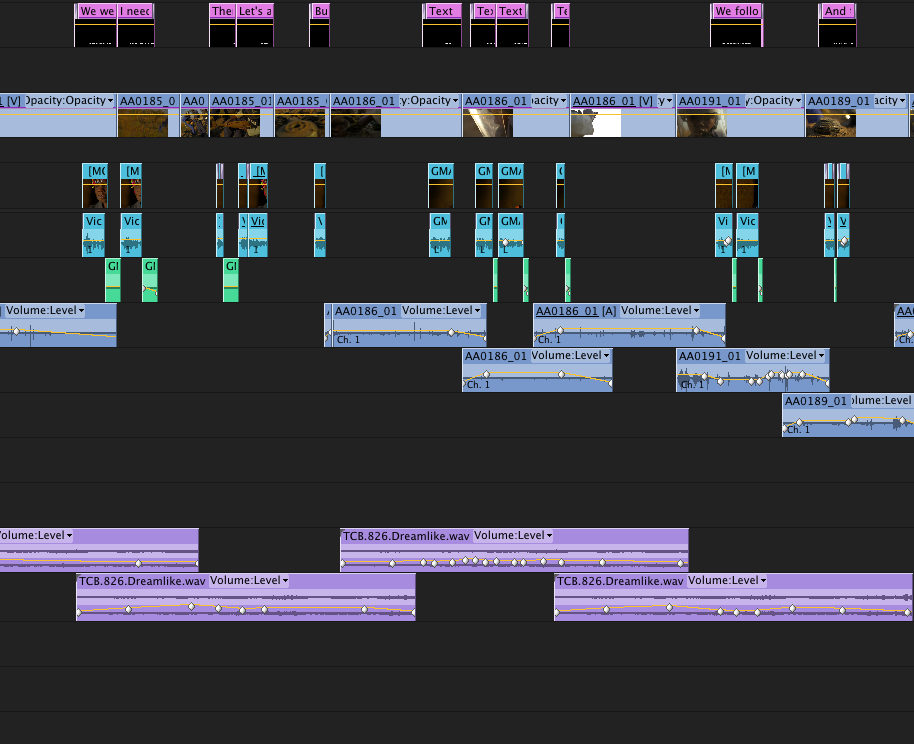Editor’s note: After seven years working with Apple’s Final Cut Pro, we have decided to begin using the Adobe Production Suite. We were early adopters of FCP 7 and considered making the switch to FCP X. In the end, we felt more comfortable with Adobe’s product than Apple’s FCP X. We know that many people in the industry are struggling with the same decision, so our producers have agreed to share their reasoning for the switch.
Today’s post from Tim McLaughlin tells about his experiences editing in FCP X and creating MediaStorm’s first project in Adobe Premiere Pro. Eric Maierson posted yesterday explaining the overarching reasoning for the switch.
These two posts are just the beginning. Our producers will continue to share their experiences with you on our blog. Also, they’ll be posting Premiere shortcuts on a new twitter feed @PrProShortcuts. And stay tuned for the release of a new Post-production Workflow for Premiere that will be bundled in with the current FCP 7 and FCP X workflows. Purchase a copy of our Post-production Workflow today and you’ll automatically receive the Premiere workflow when it is released.
Not long ago, I was an incorrigible advocate for Final Cut Pro X.
In many ways I still am.
Organizing assets in FCP X is an absolute pleasure. When fellow producer Eric Maierson and I sat down to create the FCP X Post-production Workflow, we found that organization was dramatically faster in X than it was in FCP 7.
I like many of the new quick keys, which have a logical layout and are intuitive to use.
And as trivial as it sounds, FCP X is a pleasure to look at. It’s beautifully designed.
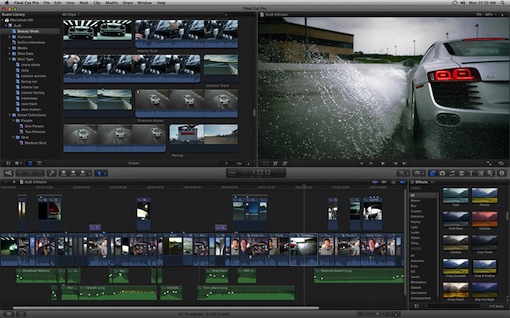
But the more I worked with it, the more I felt a nagging sense of uncertainty.
Here’s the thing. The timeline is my canvas. It’s my idea pad. I’m sketching out solutions to problems and playing around with elements of a story. I want it to be as simple as drawing and erasing two-dimensional objects on a page. It should be as easy as a blank piece of paper and a pencil. The more complicated the sketchbook, the less time I have to think about the story I’m telling.
Editing in Apple’s magnetic timeline, for me, has yet to feel simple and intuitive. That’s because I have to consciously think about where my assets go and how—depending on where they’re placed—they will behave. Because of this, I often have to think two or three steps down the road, and I never feel fully settled that once I place an asset, or time a clip, that it will remain in position. There are ways to mitigate this with the place tool and gap clips, but having to consciously think about those things slowed the creative process for me.
Apple says the magnetic timeline makes mundane tasks like closing gaps easier and avoids traditional pitfalls like clip collisions. While I think Apple is right to try to make easier the inefficiencies of modern NLEs, I never, in all my years of editing, thought that closing gaps or clip collisions were major issues. I certainly don’t think they necessitate the magnetic timeline and all its confusion (there’s an old proverb about not removing a fly from a friend’s forehead with a hatchet that comes to mind).
Furthermore, I just don’t trust FCP X with my data. I’ve experienced troubling bugs and have redone numerous days of work as a result. When I deleted a keyword from a large number of clips, FCP X crashed and dumped those same metadata tags. When I attempted to trim a gap clip in the primary storyline, the entire timeline went grey and remained that way despite computer and software restarts (you can see this particular bug in action here). I have spent hours on the phone with Apple trying to resolve these bugs to no avail. I simply don’t trust the program.
So after my last edit with FCP X, I downloaded the Adobe Production Suite, and decided to edit my next project with Premiere Pro
. To teach myself the program I did some tutorials on Lynda.com and Creative Cow, and I bought the latest Premiere Pro book from Adobe. But to be honest, most of what I learned came from just poking around the interface. I think anyone moving from FCP 7 can be up to speed rather quickly in Premiere.
After cutting a 26-minute film with more than 40 hours of b-roll and four hours of interviews, I can confidently say that Premiere Pro is damn good.
The autosave features are more robust than FCP X, timeline trimming is intuitive and fast, the keyboard can be customized to your heart’s delight, you can choose how much RAM you want to use, the color correction tools are really good, and the integration with other applications in the Creative Suite is fantastic.
I can’t tell you what a relief it was to find that when I dragged a photo from Lightroom into Premiere Pro, the file that came into the timeline linked back to the original photo at the Finder level. Anyone who has tried a similar action from Aperture to FCP 7 or X knows that Aperture creates an entirely new file buried within its own file structure.
Additionally, we’ve had a higher rate of success transferring our old FCP 7 projects to Premiere Pro then we have to FCP X. We have terabytes upon terabytes of legacy projects, and we’re constantly working with those archives. It’s important for us, and for many others, that legacy projects be accessible outside of software that is no longer being updated.
And most important for me, I feel like I have control of my assets in the timeline. When I cut a sequence to music, I have full confidence that the timing will be there if I edit something downstream. When I look at my timeline, I can visually see the organization of audio, stills and video because I have discrete tracks and on-the-fly color labeling. When I want to drop in clips of various formats and frame rates, Premiere Pro
doesn’t blink. When I have multiple types of audio sources, I can choose if I want my dual mono to come into the timeline on separate tracks or as one stereo channel.
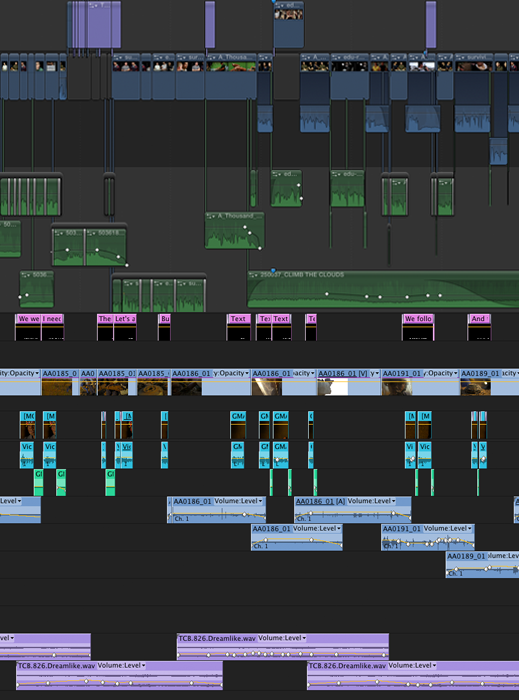
In short, I feel more in control, and less interfered with when working on the Premiere timeline, and I value that way more than I value the convenience of the magnetic timeline.
Furthermore, I trust Adobe in the professional space to listen to feedback and make changes that help us create work and save time. In the two months since I first downloaded the Production Suite, Adobe has updated their suite of applications on a near weekly basis. And they’ll need to be responsive to feedback, because as good as Premiere Pro is, there are a lot of things that need work (which we’ll be discussing in the coming months on the blog).
I also trust that their ecosystem of products, from Lightroom to Photoshop
to Premiere Pro
to After Effects
to Speedgrade
will keep up with our company’s aspirations to grow and put forward an ever-evolving, and hopefully, increasingly sophisticated product.
I think it’s likely that one day FCP X will be a very popular, stable and robust program. I’m sure Apple would argue it already is. I’ll be keeping an eye on it as it evolves, with the very real hope that it will become the future-proof timesaver that it claims to be.
We have no horse in this race. We have no allegiances or motivations. Our move to Adobe is motivated by our personal experiences with each program, and is informed by a method of production that is particular to this studio. At the end of the day, this is about storytelling, and good storytelling is software agnostic. But for the time being, we think Premiere Pro makes it easier to get to that story.
My friend and colleague Eric Maierson posted yesterday about his experience with the switch to Premiere Pro.
In the coming months, we will be sharing our discoveries with you, just as we did with Final Cut Pro. There will be many new MediaStorm blog posts, plus, @PrProShortcuts a twitter feed devoted to shortcuts, and eventually a new workflow.
We hope you will join us on this journey and let us know about your experiences with FCP X and Premiere Pro in the comments below.
To learn more about our production style, purchase a copy of our Post-production Workflow. Readers who purchase our current workflow automatically receive the Premiere workflow when it is released. Learn more about our other online and in-person training at mediastorm.com/train.